|
|
|
|
Once you have a properly installed and configured database ready for your Unanet system, you should install the actual Unanet software.
Please note that these instructions are for a new install of Unanet -- if you are attempting to migrate from an existing version of Unanet, please click here.
The topics covered on this page include:
Once you have purchased Unanet, you will be able to access our Support site (https://support.unanet.com). To obtain a login to the Unanet support portal or to create a new ticket, send an email to support@unanet.com with the subject "Support Portal ID request".
The following conditions must be met to be granted a support account:
If you are installing the Unanet software on your own server, you can download the software from the download site (https://download.unanet.com/support/EmbeddedSupport). You can choose the following software components to download, depending on your platform:
For Windows users: download the "Windows Zip" package
For Unix users: download the "Unix Tar" package
Save these files to your server. For windows systems, check the properties to make sure that the downloaded file is unblocked (see image below):
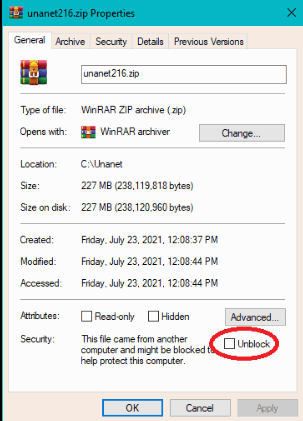
Note: Once you get your support site id, take some time and browse the support site -- it contains many useful links for configuring and maintaining your Unanet system. Also available on the support site are additional training files, export templates, and a change log so that you can stay updated on the latest point releases and builds.
Note regarding subsequent patch release downloads: In the future, you may need to download patches for your current version of Unanet. This download site (https://download.unanet.com/support/EmbeddedSupport) is the same place you will download the patch or point releases but do note that when downloading a point release -- you will not download the entire New Install package -- but rather you will simply download the war file from the "Point Release Upgrade" section.
Once you have obtained the Unanet Software you need to install it on the machine you have designated as your Unanet server.
Unzip the unanet110.zip for Windows or unpack the unanet110.tar.gz.. Unanet recommends unpacking the files at c:\unanet (for Windows) or $HOME/unanet (for Unix/Linux), but you can change this to any location you desire, provided it has enough disk space to hold the files.
When you purchased Unanet, you should have received an email containing a license.properties file attachment. This is your Unanet license and needs to be installed over the default (empty) license file provided by the install.
Replace the license file created during the install with your new Unanet license.properties file. The file location should be ../unanet/config -- depending on where you chose to install your Unanet files.
Note that the license agreement does allow for you to use the license.properties file on multiple installations of Unanet (assuming the additional copies of Unanet are for testing purposes only). Unanet does encourage you to install a test instance for the purpose of experimenting with new functionality, new product versions or troubleshooting issues.
In order for your Unanet Servlet application to communicate to your Unanet database, you will need to modify the default database.properties file located in ../unanet/config (depending on your installation location). Also, for more information about the database.properties file, click here.
Edit the database.properties file in the text editor of your choice.
For Oracle Users
Comment out the lines in the database.properties files that are for SQL Server (see comments within the file itself)
Modify the Oracle unatime.database.url line to point to your database machine, port and SID
Modify the Oracle unatime.databse.username to be whatever user you created when installing the Unanet Database
Modify the Oracle unatime.database.password to be the password you chose
For SQL Server Users
Modify the SQL Server unatime.database.url line to point to machine name, port and database name
Modify the SQL Server unatime.database.username to be whatever username you created when installing the Unanet Database
Modify the SQL Server unatime.database.password to be the password you chose
Note: Unanet comes with JDBC drivers for both Oracle and SQL Server. By default, the database.properties file will be set up to use the SQL Server driver (jTDS) with the database being located on the same machine as the Unanet servlet -- and a database name and password of "unanet". If your setup does not vary from those parameters, you may not need to change the database.properties file at all.
You'll need to modify the default unanet.properties file located in the ../unanet/config (depending on your installation location), to set the Temp Directory (Fully Qualified Directory Name) (unanet.temp_directory) property. If you do not uncomment or otherwise set this property to your desired location, system output will be directed to the execution directory of your servlet engine (likely an undesirable location). You may be able to simply uncomment the default property setting unless you would prefer to direct the output elsewhere.
#unanet.temp_directory=c:/unanet/temp
Step 3 -- Install/Configure Unanet Database
When you have satisfied the prerequisite requirements, you are ready to move on to Step 3 -- Installing and Configuring the Unanet Database. Make sure to choose the link that corresponds to your database type.