|
|
|
|
Unanet has the ability to send out email messages for a variety of purposes. Many of these messages (but not all) can have their subject and body customized per your specific needs via "email templates". Maintenance of the various types of email templates has been sub-divided into the following three categories (each of which has its own Admin >> Setup screen for template management):
This help page addresses the Email Messages email templates.
Email Messages can be customized for the following email message types:
Note about sending emails to your own email address: When testing the email functionality, do not use the same email address for both the sender and receiver. When the system attempts to send an email, it checks to see if the email it is sending to is equal to the email address of the user that sent it. If they match, no message is sent.
This screen is available to users having the Administrator or P&R Administrator role.
This screen is available with any Unanet licenses.
Topics covered on this help page include:
Include Custom Links in Email Body (to allow users to quickly jump into your Unanet system)
You may also be interested in:
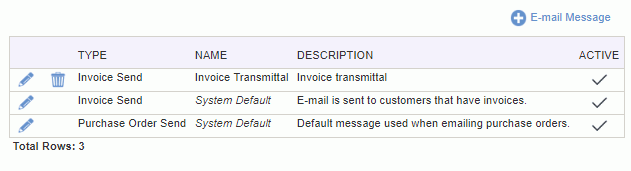
|
|
|
When populating the Subject and Message, each Template Type also has available a number of special variable tags that can be embedded in the message to provide additional customized content. For example, if you would like to include the project code in the body of your message, adding $PROJ_ORG_CODE to the message will allow the actual project code to replace this tag when the email is sent.
The following table contains a complete list of Template Types with their corresponding Descriptions and list of possible special variable tags:
|
Template Type |
Description |
Available Variables |
|
Invoice Send |
E-mail is sent to customers that have invoices. |
$PROJ_ORG_NAME $PROJ_ORG_CODE $INVOICE_NUMBER $INVOICE_AMOUNT $INVOICE_DATE $LEGAL_ENTITY_NAME $LEGAL_ENTITY_CODE $PROJECT $PROJ_TITLE $CONTRACT_NUMBER $ORDER_NUMBER $BILL_TO_CONTACT_NAME $BILL_TO_CONTACT_FIRST_NAME $BILL_TO_CONTACT_LAST_NAME $REMIT_TO_CONTACT_NAME $REMIT_TO_CONTACT_FIRST_NAME $REMIT_TO_CONTACT_LAST_NAME |
|
Purchase Order Send |
E-mail is sent to customers that have purchase orders. |
$ORIG_DOCNUMBER $MOD_NUMBER $DOCUMENT_AMOUNT $LEGAL_ENTITY_NAME $LEGAL_ENTITY_CODE $BILL_TO_CONTACT_NAME $BILL_TO_CONTACT_FIRST_NAME $BILL_TO_CONTACT_LAST_NAME $REMIT_TO_CONTACT_NAME $REMIT_TO_CONTACT_FIRST_NAME $REMIT_TO_CONTACT_LAST_NAME $COMMENTS $VENDOR_ORG_NAME $VENDOR_ORG_CODE |
|
Unpaid Invoice Reminder |
E-mail is sent to customers with unpaid invoices. |
$LEGAL_ENTITY_NAME $LEGAL_ENTITY_CODE $PROJ_ORG_NAME $PROJ_ORG_CODE $PROJECT $PROJ_TITLE $INVOICE_NUMBER $INVOICE_AMOUNT $INVOICE_REMAINING_BALANCE $INVOICE_DATE $CONTRACT_NUMBER $ORDER_NUMBER $INVOICE_DUE_DATE $DAYS_PAST_DUE $BILL_TO_CONTACT_NAME $BILL_TO_CONTACT_FIRST_NAME $BILL_TO_CONTACT_LAST_NAME $BILL_TO_CONTACT_NAME $BILL_TO_CONTACT_FIRST_NAME $BILL_TO_CONTACT_LAST_NAME $REMIT_TO_CONTACT_NAME $REMIT_TO_CONTACT_FIRST_NAME $REMIT_TO_CONTACT_LAST_NAME
|
Note: At the time an Invoice is sent, the values supplied in the body of the email for the following fields: ($BILL_TO_CONTACT_NAME, $BILL_TO_CONTACT_FIRST_NAME and $BILL_TO_CONTACT_LAST_NAME) will all be derived from the values related to the current Bill To Contact associated with the invoice (i.e., on the List Invoices >> Edit Invoice >> Invoice >> Setup screen). The default values (if none exist on the invoice) come from the project (Project Profile >> Billing >> Invoice Setup screens).
Including a URL in the body of an email notification can allow your users to quickly access your Unanet system directly from the email notification. The following URL examples may be of particular interest:
http://your.unanet.domain.name/unanet/action/time/current (where "unanet" is your specified context) Including a link like this in the Timesheet Submit Reminder or Minimum Hour Reminder email will allow your users to directly access their current timesheet from the email body.
Many of the URLs that you could consider including in the body of an email template can be identified by simply copying and pasting the URL associated with a particular screen. Do note that these may change from time to time and you may need to update a URL should you move your Unanet system or upgrade to a newer version of Unanet.