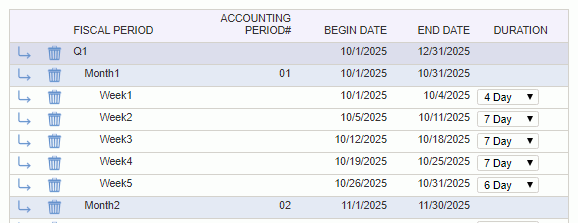|
|
|
|
This screen can be used to create and maintain the set of fiscal years and periods (including custom weeks, months and quarters) that will be available in your system. By allowing you to specify your own dates, each Unanet installation can be customized to your own corporate calendar as well as facilitate changes in fiscal period definitions. The validations on this screen will enforce that there are no overlapping definitions as well as prevent any gaps between fiscal year definitions.
These fiscal periods will be available for use when creating Plans and Assignments, will be available as additional reporting period options on many standard reports, and also available when performing accounting activities such as posting or creating invoices.
Unanet Financials
When running with a Unanet Financials license, Fiscal Years must be established before any transactions can be generated. Be sure to configure fiscal years for as far back in time as you have plans to load any historical data.
Fiscal Years for Project Costing
While the concept of Fiscal Years is available on many standard reports, it is particularly applicable to the Project Accounting reports associated with Project Costing. These definitions are used in conjunction with the management of Indirect Cost Rates (Target, Provisional and Actual) and are also used on various Project Accounting Reports when determining past, present and future fiscal periods. Once data has been posted to a fiscal period, you can no longer remove it (or make changes to any prior periods for that fiscal year).
Advanced Support for Fiscal Calendar Periods
Using the Allow Creation of and Show Fiscal Calendar Options (unanet.fiscal_calendar.enabled) property, additional functionality can be enabled on this screen to allow for the creation of custom quarters, months and weeks. This may be useful if your installation has a special accounting calendar such as 4-4-5, 4-5-4, etc.
Note that configuring advanced fiscal periods is in no way related to time period definitions and will not impact the recording of time.
This screen is available to users having the Administrator or GL Admin role.
This screen is available with the Project Tracking, Project Portfolio, and Project Financials family of Unanet licenses.
Topics covered on this help page include:
Example - Fiscal Year for Project Costing Maintenance screen (default Fiscal Years screen)
You may also be interested in:
Project Accounting > Instructional Guide (search for this topic in the Knowledge Center)
Cost Elements (Define list of Labor, ODC and Indirect Cost pools)
Cost Report (Define the list of Cost Elements, formula for sub-total and total lines to be included in your Project Costing reports)
Cost Structure (Define list of Cost Structures available in your Unanet installation)
Labor Cost (Specify Labor Cost elements available for a particular Cost Structure)
ODC Costs (Specify ODC Cost elements available for a particular Cost Structure)
Indirect Costs (Define the Indirect Cost pools and their formulas for a particular Cost Structure)
Indirect Cost Rates (Maintain the Target, Provisional and Actual Indirect Cost Rates for each Indirect Cost pool for a particular Cost Structure)
Project Costing Reports (View a list of Project Costing related reports)
Using this screen, you can create, modify and remove fiscal year periods. Note that removing a fiscal year period will result in the removal of any associated Indirect Cost Rates.
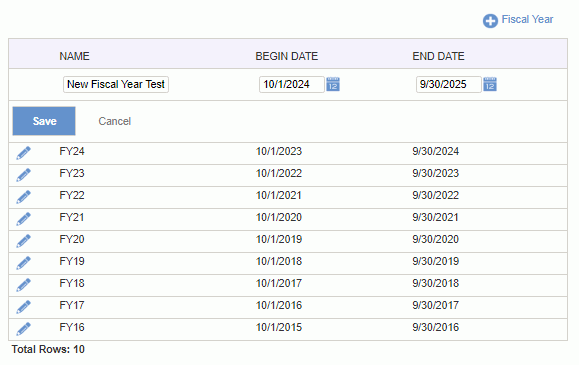
|
|
|
Using this screen, you can create the fiscal year definitions that will be available for use with the Project Accounting functionality as well as create the additional fiscal quarters, months and week definitions that will be available for Assignments / Plans and in reporting. This screen will enforce that no gaps exist when defining fiscal periods.
Note that if you create Plans and Assignments using particular fiscal periods and subsequently alter your fiscal period definitions, the existing plans and assignments will continue to reflect the original dates for which they were planned.
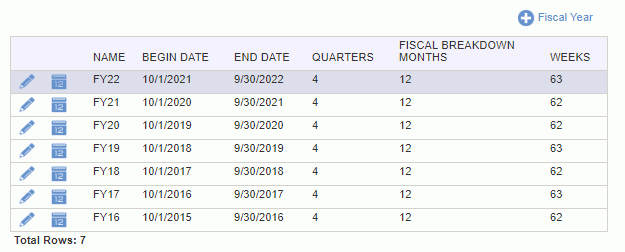
|
|
|
When adding a new Fiscal Year, you will initially be prompted to provide a Name (e.g., FY2010) and supply a Begin Date. You will also need to identify a Fiscal Year Type. This Type selection will provide you with a starting point which you can then further customize on the subsequent Fiscal Year Breakdown screen.
If you have other existing fiscal years already defined, the system will default the Begin Date to the day after the latest Fiscal Year End Date as to ensure no gaps.
The available Fiscal Year Types include a Gregorian Calendar option (which represents a basic 12 month year - beginning on the first day of any month and ending 12 months later) as well as a number of other accounting calendar types (e.g. 4-4-5, 4-5-4, etc). Keep in mind that what you select in this screen will provide you with a preliminary layout of weeks, months and quarters which you will have the option of further customizing before this fiscal year definition is complete.
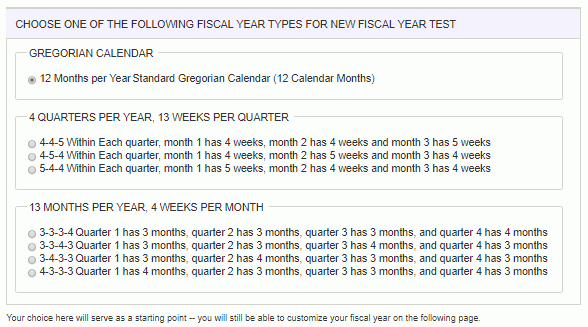
After making your initial choice on the Fiscal Year Type screen, or when editing an existing fiscal year breakdown definition, you will be presented with a screen resembling the screen below.
On this screen, you can further customize the fiscal year periods by changing the number of days in a week, inserting additional periods using the  icon, or removing entries by clicking on the
icon, or removing entries by clicking on the ![]() icon. This functionality can be used to create fiscal periods that align with your business needs and as such, you may need the ability to create 13 months or have more or less than 7 days in a week, etc. To support the concept of bi-weekly fiscal periods, you may consider configuring weeks having 14 days.
icon. This functionality can be used to create fiscal periods that align with your business needs and as such, you may need the ability to create 13 months or have more or less than 7 days in a week, etc. To support the concept of bi-weekly fiscal periods, you may consider configuring weeks having 14 days.
If the fiscal year has posted general ledger transactions:
 icon will be suppressed for all rows
icon will be suppressed for all rows
Clicking on the Reset button will set the breakdown back to the original system provided definition (only visible once you've modified a Fiscal Year definition).