|
|
|
|
Approval Groups are used to help manage the Approval process for Purchase Requisitions (PRs) and Purchase Orders (POs). These groups contain lists of approvers and submitters, and help control who should approve each user's entries and in what sequence a series of approvals may occur.
Approval Groups define a People (not project) relationship between Managers (e.g. Approvers) and Submitters. As such, approval groups are referenced in the People reports to partially govern which users' data a Manager can see. (See Restricting Manager Visibility for more information on that topic.)
Note that in addition to Manager Approvals via these approval group settings, you can also define Project and Customer approvers, who can conduct approvals on a project by project basis. See Project Approvers for more information.
This screen is available to users having the Administrator or P&R Administrator role.
This screen is available with any Unanet license.
Topics covered on this help page include:
Search/List (to search and list existing approval groups)
Summary (approval group name and description)
You may also be interested in:
Approval Group Setup - Knowledge Center Topic (search for this topic in the Knowledge Center)
An Approval Group can have zero to many Approvers. The Approval Groups may contain a list of PR and PO Submitters. A user may be associated with different Approval Groups for each approval type. Users can be associated as submitter via this approval group maintenance screen as well as via the Administrative People Profile screen.
When a user submits their item (e.g. PR or PO), the control of that item is passed to the first person in that person's Approval Group. As the item gets approved, it continues through all the managers in that Approval Group (from top to bottom as displayed on the screen) until everyone has approved that item. At that point, the item is set to COMPLETED. If an item is ever disapproved by any manager, control is always passed back to the owner of the item and the entire approval process must be done again.
There are several steps needed to create this approval process:
Define Approval Groups (basically -- assign it a name. You may consider naming this according to your departmental structure)
Establish Approvers (assign zero to many approvers to the approval group)
Establish PR Submitters (assigning zero to many submitters to the approval group - governs PR submitters)
Establish PO Submitters (assigning zero to many submitters to the approval group - governs PO submitters)
Note: Unanet has an email notification feature that sends a customized email message to each manager as they gain control of an item they must approve. A copy of that email message is sent to the owner of the item. Email is an option that can be turned off both at the Unanet System level or on an individual basis in their User Preferences.
There are several screens used to maintain approval groups. Initially, you will be presented with the Approval Group Search/List screen, which will allow you to search for and list existing Approval Groups.
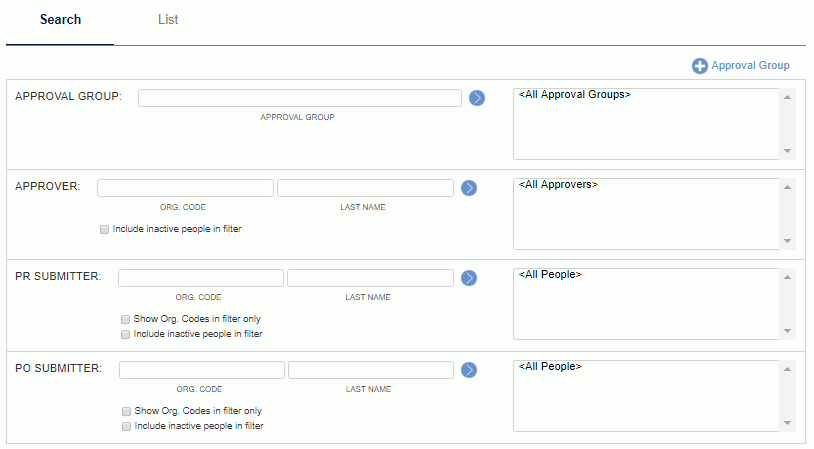
|
|
|
List tab
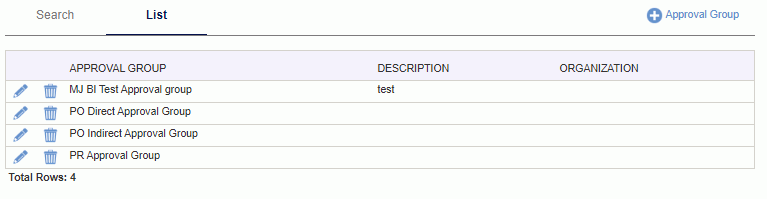
|
|
|
Once an Approval Group has been created, you can manage the details for the group via the edit icon (![]() ) on the list.
) on the list.
The summary tab is used to modify the name and description of the approval group.
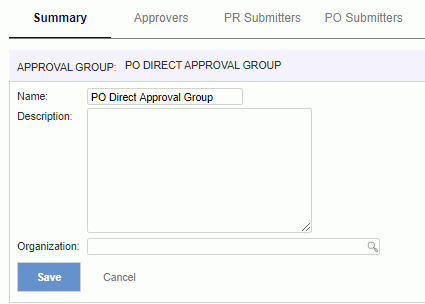
|
|
The Approvers tab is used to add and remove approvers to this approval group.
To associate a Manager as an approver for the current approval group, use the filter to populate the Available People list. Select one or many Available People and click on the right arrow button.
Note that in addition to adding an approver to an approval group, using the up and down arrows you can control the sequence in which the Manager approvals will occur (from top of the list to the bottom). This reflects the default system behavior.
Check out the Dynamic Approval Sequence help for more information about additional approval options with expense approval sequence.
Similar to adding an approver, in order to remove an approver from a group, simply select the desired entries in the Approvers list and click on the left arrow button.
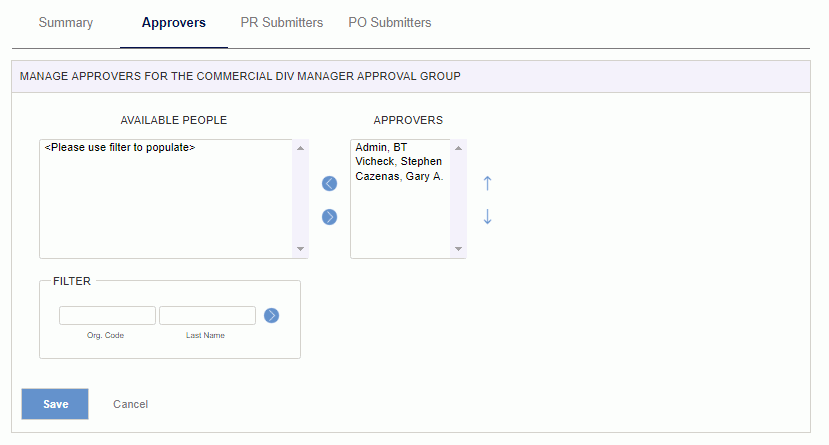
|
|
The PR Submitters tab is used to add and remove purchase requestor users to this approval group. The PR Submitter can be in multiple approval groups.
To associate a user as a PR submitter to the current approval group, use the filter to populate the Available People list. Select one or many Available People and click on the right arrow button.
In order to remove a submitter from a group, simply select the desired entries in the Submitters list and click on the left arrow button.
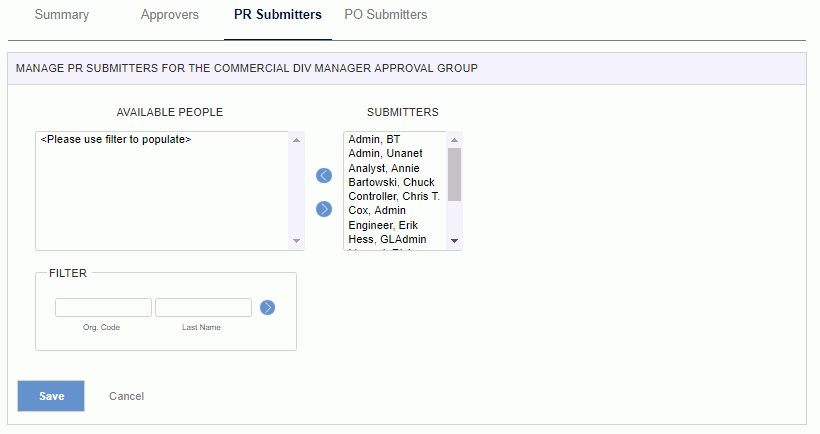
|
|
The PO Submitters tab is used to add and remove purchaser users to this approval group. The PO Submitter can be in multiple approval groups.
To associate a user as a PO submitter to the current approval group, use the filter to populate the Available People list. Select one or many Available People and click on the right arrow button.
In order to remove a submitter from a group, simply select the desired entries in the Submitters list and click on the left arrow button.
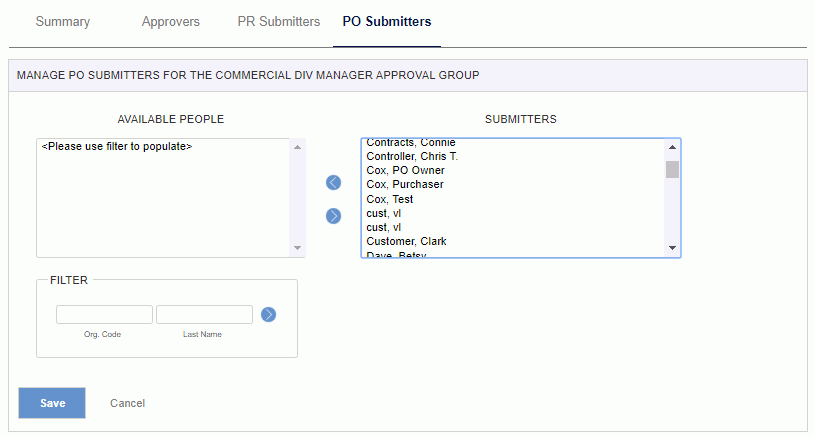
|
|
When changing approvers in an approval group or changing which approval group a user submits to, the system will take measures in an effort to prevent any items pending approval from being stranded in an approval queue. This applies to submitted time, leave requests, expense reports and expense requests.
Changes to Approvers
If an Approver is removed (who has pending approvals), the item is re-submitted to the first approver in that approval group.
In cases where the system is configured to require approvals and the only approver is being removed from the group, the removal will not be allowed.
In cases where the system is configured to not require approvals and the only approver is being removed from the group, any items previously pending approval from that approver will be moved through the approval process to the COMPLETED status.
In cases where an Approver is added to an approval group which has pending approvals, the new approver will not view pending items if the new approver is added in front of the current approver of the item. Pending items are not resubmitted.
Changes to Submitters
If a submitter is moved to a new approval group before all manager approvals are completed, any pending items will be resubmitted to the first approver in the new approval group.
If the new approval group does not have any approvers and approvals are not required, the submitted item will be COMPLETED. If approvals are required, the approval group change will not be allowed.
When changes occur, email notifications will be sent and the Approval History will reflect a comment indicating that a change to an approval group was the cause of an item being resubmitted.