|
|
|
|
Note: Vendor Invoice Format functionality is for Cloud customers only.
This screen can be used to create and maintain the set of vendor invoice formats that will be available for use in your system.
Administrators and AP Administrators can configure multiple formats to include information that is specific to each vendor's locality or services. These configuration screens contain many configuration options and will present a visual example of how the layout may look with or without various options enabled.
These formats will be available to select on vendor invoices, including those created from expense reports and matched transactions. You can also set the default format on the Organization >> Vendor Profile.
Subcontractors with the VI User role can also generate the PDFs from the subcontractor portal.
Making changes to an existing layout will not impact any existing invoices. Only those draft invoices generated after the layout has been changed will reflect the modified layout configuration.
This screen is available to users having the Administrator or AP Administrator role.
This screen is available with the Enterprise SubK or Project Financials family of Unanet licenses.
Topics covered on this help page include:
This screen presents a listing of the invoice formats that have been defined in your system.

|
|
While there are many controls available to customize your invoice layouts, there are a few controls that will more significantly influence how the output is organized. Prior to understanding the various detailed controls for each possible section, you should first understand a few of the more significant options and the general behavior of the display of sections and line items on the invoice.
Among the over-arching controls to consider are the Charge Breakdown option as well as the options to Group By Purchase Order Line.
Charge Breakdown
When not checked (i.e., you are not showing charge details), the invoice will not contain any section specific details and will only display total amounts.
When checked, you will have additional options to further define just how much detail is to be included within each section.
When showing charge breakdown without the Group By Purchase Order Line option, the invoice details will be organized by section.
When showing charge breakdown with the Group By Purchase Order Line option, the invoice details will be organized first by Purchase Order (PO) Line then by section (within each Purchase Order Line).
Group By Purchase Order Line
When these options are used, the invoice details will be organized by Purchase Order Line.
When also showing charge breakdown sections, the section details will be displayed within each Purchase Order Line.
Transactions not related to a PO will be grouped in a separate section.
Further information regarding specific behavior and display details is discussed in the field description sections below.
When configuring options on the left hand side of the invoice format screen, the example layout on the right will be updated to give you an idea as to how the resulting layout will appear. The information configured on the format includes the header information (Invoice Number, Invoice Date, etc.), and footer with Remit To address information. If invoice is associated with a PO, the Bill To, Ship To, and Remit To contact information is defaulted from the Purchase Order Form PO contacts (if provided), otherwise, it is defaulted from vendor invoice organization contacts.
Clicking on the add invoice format icon (![]() ) or edit pencil for an existing format provides the ability to manipulate an invoice format. Using this screen, you can provide a name and description for the format and indicate whether the format will be available for association when creating vendor invoices. Using the options on these tabs, the invoice layout can be configured to show more or less detail.
) or edit pencil for an existing format provides the ability to manipulate an invoice format. Using this screen, you can provide a name and description for the format and indicate whether the format will be available for association when creating vendor invoices. Using the options on these tabs, the invoice layout can be configured to show more or less detail.
Topics covered in this section:
Using the controls on this tab allows you to provide the basic information such as Name and Description, and also allows you to define over-arching behavior for the entire invoice format, such as whether the invoice will be highly summarized or Show Charge Breakdown, what information will appear on the Project, Task, and PO line items, whether the invoice will be organized by category of charges (i.e. Labor, Expense, etc.) or organized by these categories (i.e., Sections) within a Purchase Order line grouping.
This tab also allows you to control the sequence of the sections that appear.
Date Formats
You can use the Invoice Date Format (unanet.invoice.date_format) property to specify an alternative date format for all dates appearing on all of your invoices. Valid formats available include (M/d/yyyy, d/M/yyyy, and d-MMM-yy). If no format is provided in this property (or an invalid format is provided), the system default format will be used. Your system default format is locale dependent and is either M/d/yyyy or d/M/yyyy.
Given an example date of January 5, 2021 -- the three possible formats would yield:
-- M/d/yyyy --> 01/05/2021
-- d/M/yyyy --> 05/01/2021
-- d-MMM-yy --> 05-JAN-21
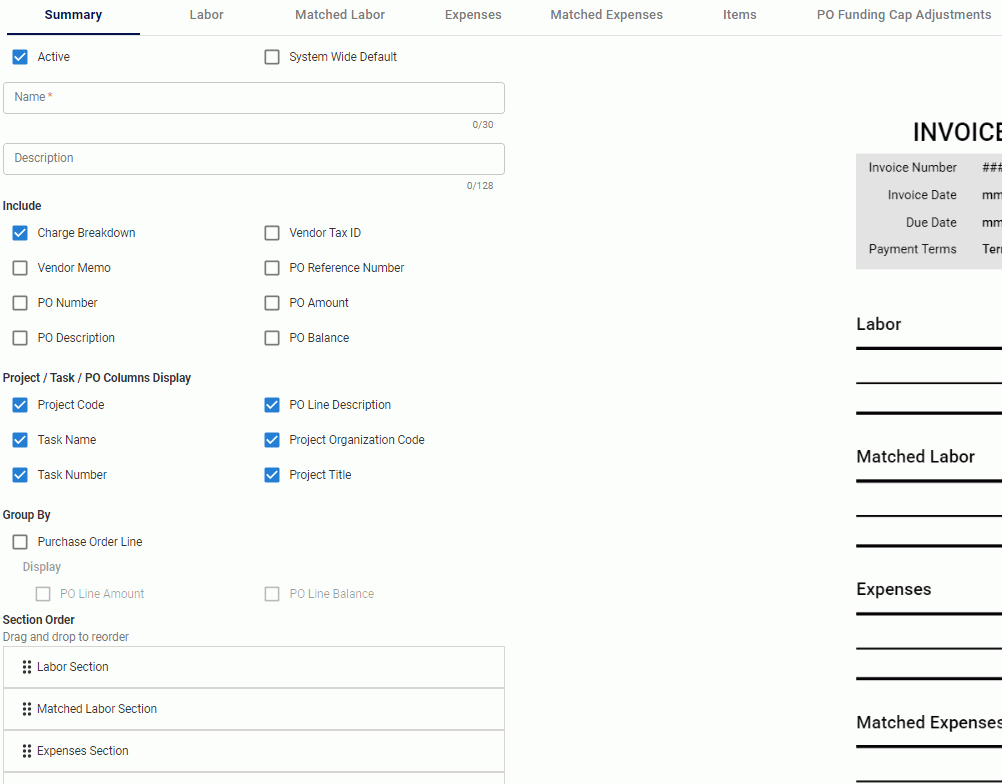
|
|
Using the controls on this tab, you can define how the Labor details will appear in the invoice layout. This tab is disabled unless the Show Charge Breakdown option is selected on the Summary tab.
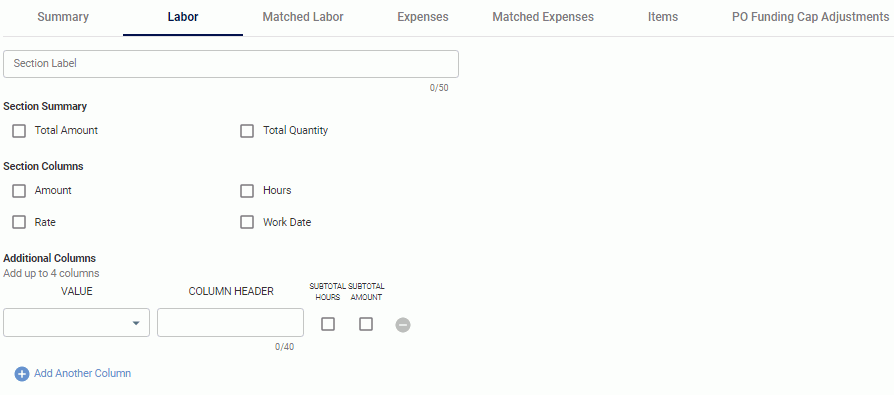
|
|
Using the controls on this tab, you can define how the Matched Labor details will appear in the invoice layout. This tab is disabled unless the Show Charge Breakdown option is selected on the Summary tab.
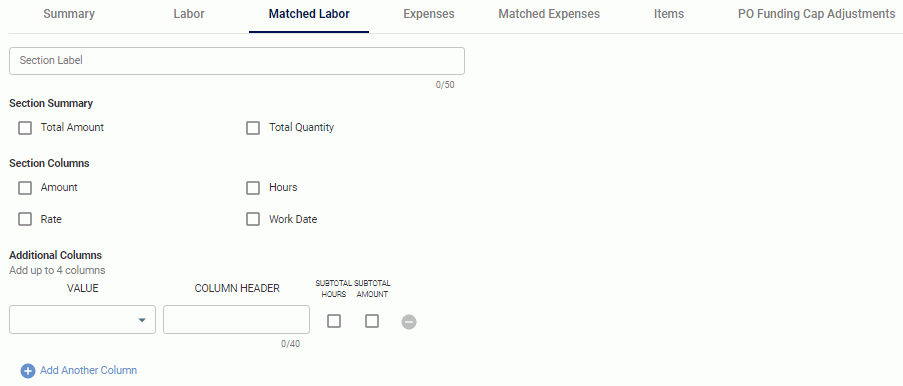
|
|
Using the controls on this tab, you can define how the Expense details will appear in the invoice layout. This tab is disabled unless the Show Charge Breakdown option is selected on the Summary tab.
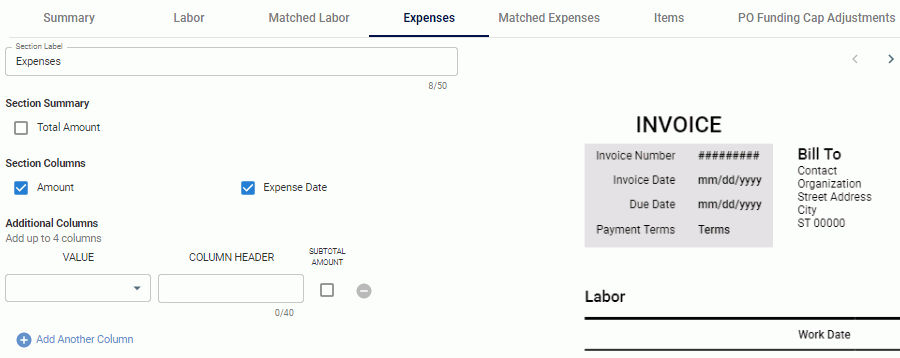
|
|
Using the controls on this tab, you can define how the Matched Expense details will appear in the invoice layout. This tab is disabled unless the Show Charge Breakdown option is selected on the Summary tab.
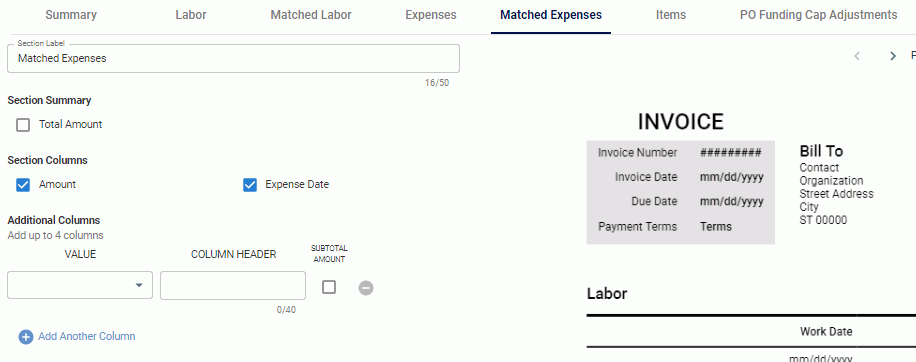
|
|
Using the controls on this tab, you can define how the Item details will appear in the invoice layout. This tab is disabled unless the Show Charge Breakdown option is selected on the Summary tab.
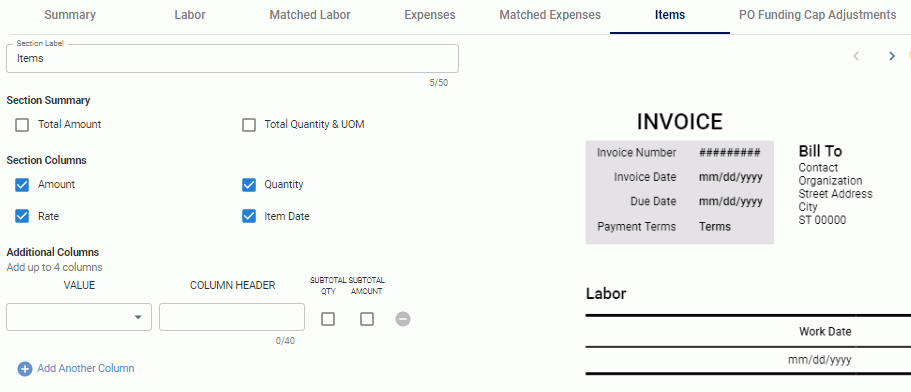
|
|
Using the controls on this tab, you can define how the PO Funding Cap Adjustment details will appear in the invoice layout. This tab is disabled unless the Show Charge Breakdown option is selected on the Summary tab.
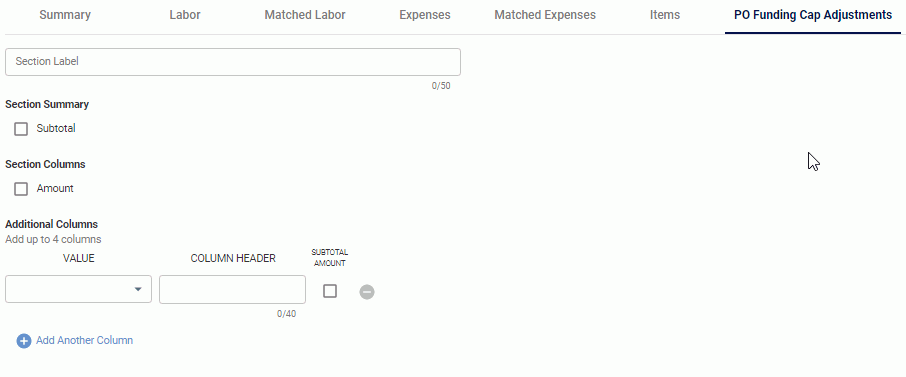
|
|