|
|
|
|
Note: Contract functionality is for cloud customers only.
When editing a contract's profile, Contract Managers and administrators will have an additional left menu option for Projects. You can search for projects associated with this contract and add projects to the contract.
Topics covered on this help page include:
Using the Project Search / List screen, you can choose to either display a complete list of all projects (by clicking on the List tab), or you can supply selection criteria on the Search tab to narrow down the results, and then click on the List tab to display the filtered list.
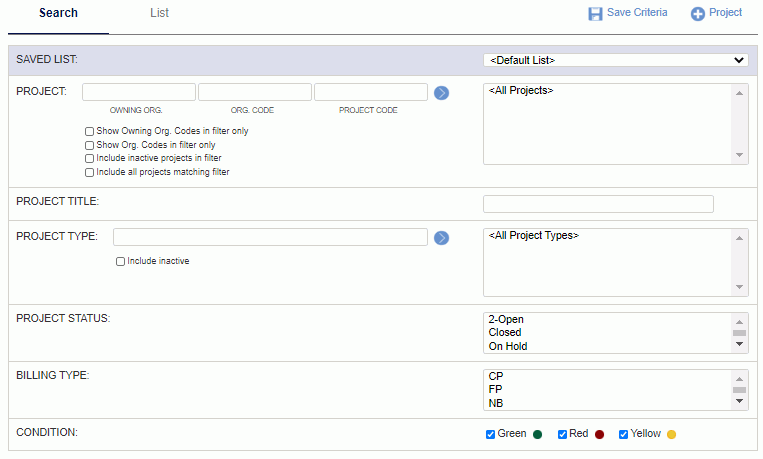
|
|
The list of projects will resemble the following example:

Add Projects
Contract Managers can click on ![]() to add projects to the contract. Select one or many entries from the Available Projects list and click on the right arrow button. You can use the Filter to populate the list of Available Projects.
to add projects to the contract. Select one or many entries from the Available Projects list and click on the right arrow button. You can use the Filter to populate the list of Available Projects.
Note: If the total value for the projects associated to this contract exceeds the contract ceiling amount, you cannot add the project.
Remove Projects
Similar to adding Project entries, in order to remove entries, simply select the desired items in the Projects for <Contract> window and click on the left arrow button.
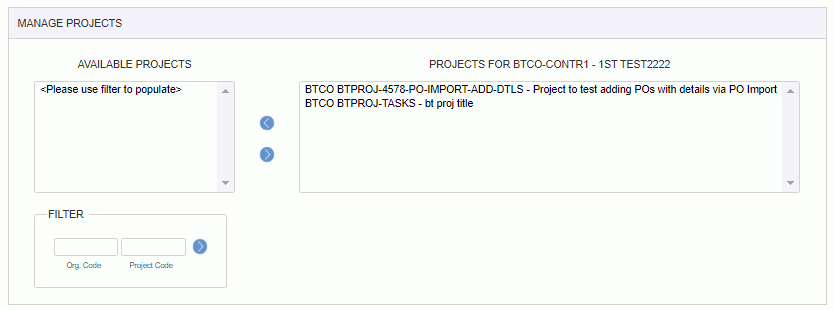
|
|