|
|
|
|
Note: Contract functionality is for cloud customers only.
When editing a contract's profile, Contract Managers and administrators will have an additional left menu option for Subcontracts.
Topics covered on this help page include:
Using the Subcontract Search / List screen, you can choose to either display a complete list of all subcontracts (by clicking on the List tab), or you can supply selection criteria on the Search tab to narrow down the results, and then click on the List tab to display the filtered list.
An example Search / List screen follows:
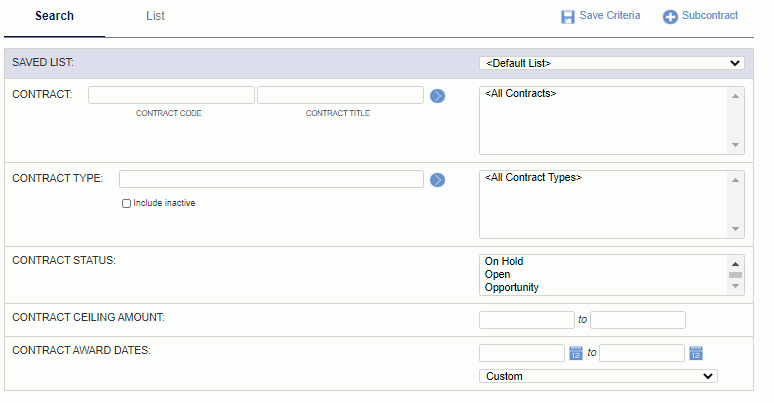
|
|
The list of contracts will resemble the following example:

Add Contracts
Contract Managers can click on ![]() to add a subcontract to the contract. Select one or many entries from the Available Contracts list and click on the right arrow button. You can use the Filter to populate the list of Available Contracts. Subcontracts must be in the same owning organization as the contract.
to add a subcontract to the contract. Select one or many entries from the Available Contracts list and click on the right arrow button. You can use the Filter to populate the list of Available Contracts. Subcontracts must be in the same owning organization as the contract.
Remove Contracts
Similar to adding Contract entries, in order to remove entries, simply select the desired items in the Subcontracts for <Contract> window and click on the left arrow button.
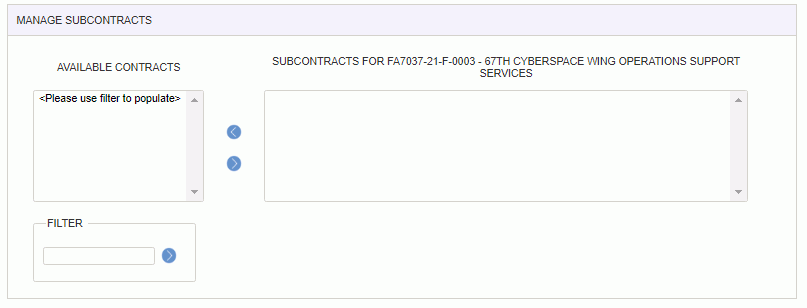
|
|