|
|
|
|
The Log in screen for Unanet will resemble the following:
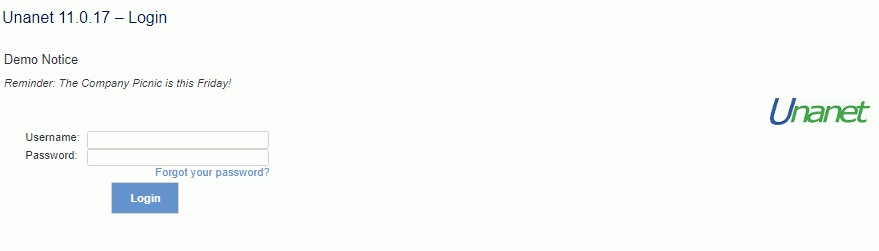
Customize Login Screen Logo
Your site can be configure with a custom logo displayed on the login screen. To enable this feature, the Administrator will need to load up the custom image via the Admin >> Setup >> Images screen (defining an image of type "Login").
Note that the legacy method of defining custom login screen logos involved setting the following Login Screen Image XYZ (unanet.splash.xxx) properties. Should these properties be configured in your installation, you should consider removing them and using the Admin >> Setup >> Images screen instead.
Custom Messages on the login screen
Some customers will use a custom logo that is not only an image, but may also contain custom text in order to communicate with the user community (ie policy information, or some other announcement).
You can also consider using the Dashboard_message.properties feature to display a custom message on the login screen (this feature can provide a custom message by user role).
Alternative Authentication
If your site is utilizing an alternative authentication process (i.e., single sign-on) you may not be presented with this screen.
The log out menu option will terminate the current user's session (removing the browser cookie) and leave the user on the log in screen.
Note that if you have more than one browser open and signed into Unanet, logging out of one instance of Unanet will not remove the cookies from all of the browsers (thus, you would need to close all browsers running Unanet to be completely signed out).
If your site is utilizing an alternative authentication method, you may want to set the Logout Redirect URL (unanet.logout.redirect) property, which can be used to redirect your users to a custom destination (assuming you would never really want them to see the Unanet native login screen).