|
|
|
|
In the event that you have created planned entries that you would now like users to be able to begin charging against, you can use the Assign Plans feature. This feature allows a Resource Assigner to create assignments from planned work entries (essentially, cloning plans into assignments).
You can use this screen to search for the specific people plans you would like to copy to become people assignments. Each matching entry may have an accompanying set of zero to many existing people assignments that overlap the people plan entry. If you have more than one existing assignment for a single people plan entry, do note that upon updating the system with the new assignment information, the existing assignment entries will be replaced.
Planning at the Project or Task Level
If the project is identified as requiring project level assignments but the planning was done at the task level, the user will not be permitted to create an assignment from the planned entry.
If the project is identified as requiring task level assignments but the planning was done at the project level, the user will not be permitted to create an assignment from the planned entry.
Plan Set Note: If using the Plan Set feature, you can only copy plans from an 'active' plan set.
You can access this screen by clicking on the People Plans >> Assign Plans menu item on the project profile.
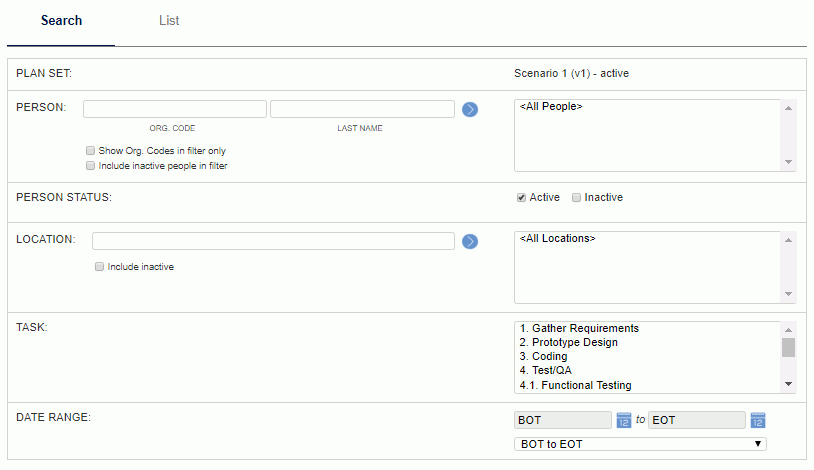
|
|
To make the assignments, click the check box next to each planned work entry that you would like to make an assignment from and then click on the Save button. Note that you can also click on the select all / de-select all check boxes at the top of the Assign and Exceed columns.
Once the assignment as been created from the plan (or if an assignment had previously been created from a plan) the check box will no longer be active and a message will indicate that a matching assignment exists for that plan.
Note: To assign intercompany plans for Multi-Entity accounting, the plan must have intercompany attributes (i.e., cost, cost structure, cost element) populated on the Intercompany Support planning page.
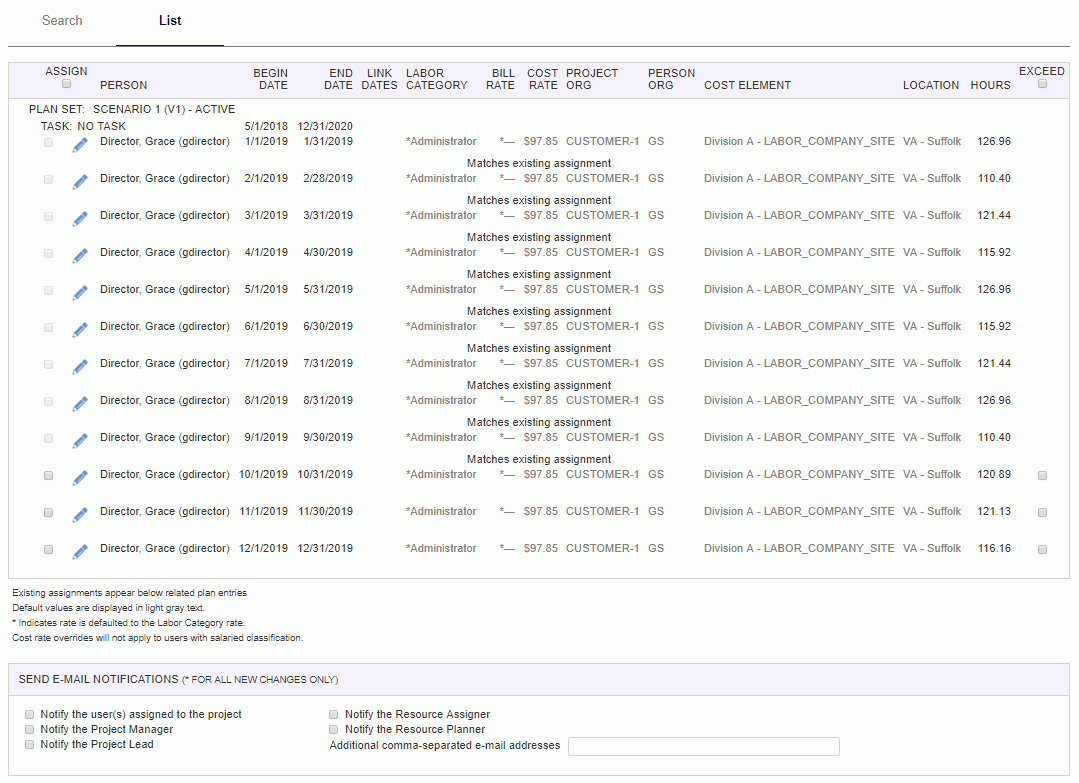
|
|
Important Note: When you modify or remove an assignment, any non-EXTRACTED/non-LOCKED timesheets are immediately updated with the modified assignment attributes (or person's default attributes in the case of an assignment removal).
For example, if you modify a user's bill rate, once you hit save, any timesheets that overlap the date range for the changed assignment will have the bill rate updated immediately.