|
|
|
|
This report provides information regarding the status of expense reports, including the names of any pending approvers. This report also includes expense reports that are matched to a Vendor Invoice from a Purchase Order.
This report can be directed to provide a summary of status information as well as provide the detailed preview versions of each expense report or request.
Note: If the Enable Expense Request Functionality (unasense.request.enable) property is set to false, this report will not display Expense Requests.
Bulk Printing
When running the detailed version of this report, you have the option to include embedded characters that will force a printer form feed after each detailed report/request (see the Include page breaks in printed output option below). This feature is often used to facilitate the mass printing after a period has been completed / extracted.
This report is available to users having any of the following roles: Administrator, HR Administrator, P&R Administrator, Manager and Viewer.
This report is available with Project Expense, Project Tracking or Project Portfolio licenses.
Topics covered on this help page include:
Selection Criteria (options available to tailor report output)
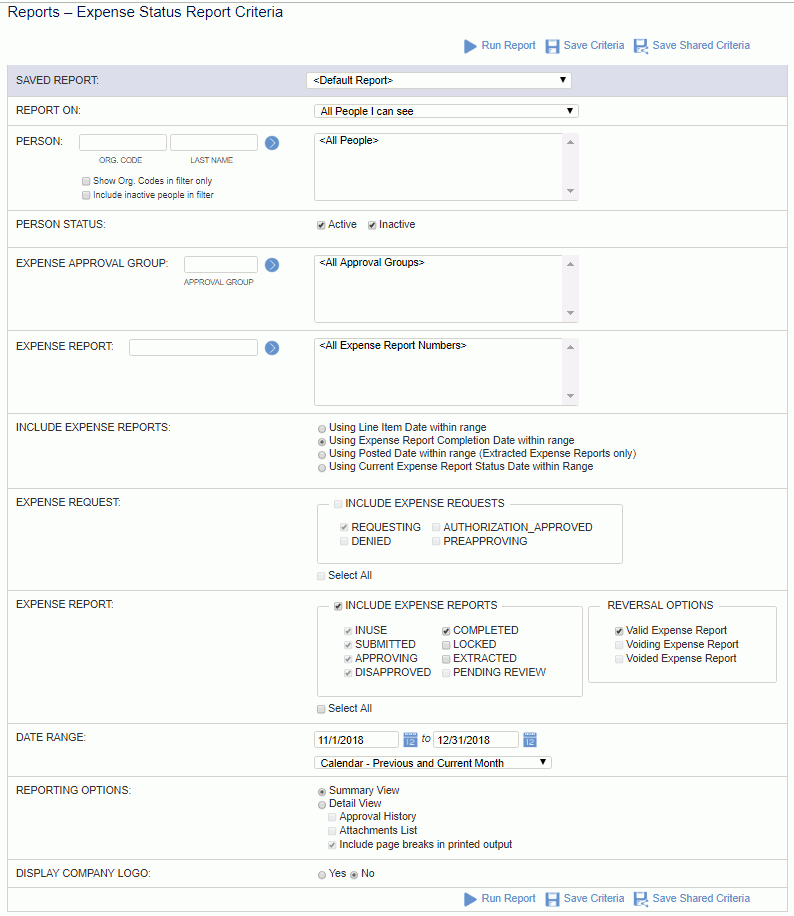
|
|
Note regarding 'phantom' pending Project Approvals. On occasion, this report may reflect a pending approval for a project approver that is not actually pending (that is, the project approver will not see any pending approvals in their actual project approval queue for that particular approval item (timesheet, expense report, or purchasing document). This discrepancy is due to how the report derives potential pending approvals that may not yet exist in a project approvers queue (i.e. in situations such as 'customer approves first'). As such, it is possible to encounter these 'phantom' pending project approvals. Once the actors (customer in this example) who had to approve first complete their approval, the project approvers will see the approval item in their queue and can proceed with their approval actions. Once the approval item has had all Manager, Project Approver and Customer approvals satisfied, the item's status will graduate to COMPLETED or APPROVED (depending on item type) and pending approvals will no longer appear on the report.
Summary Version
This report will include a separate summary section for Expense Reports vs. Expense Requests.
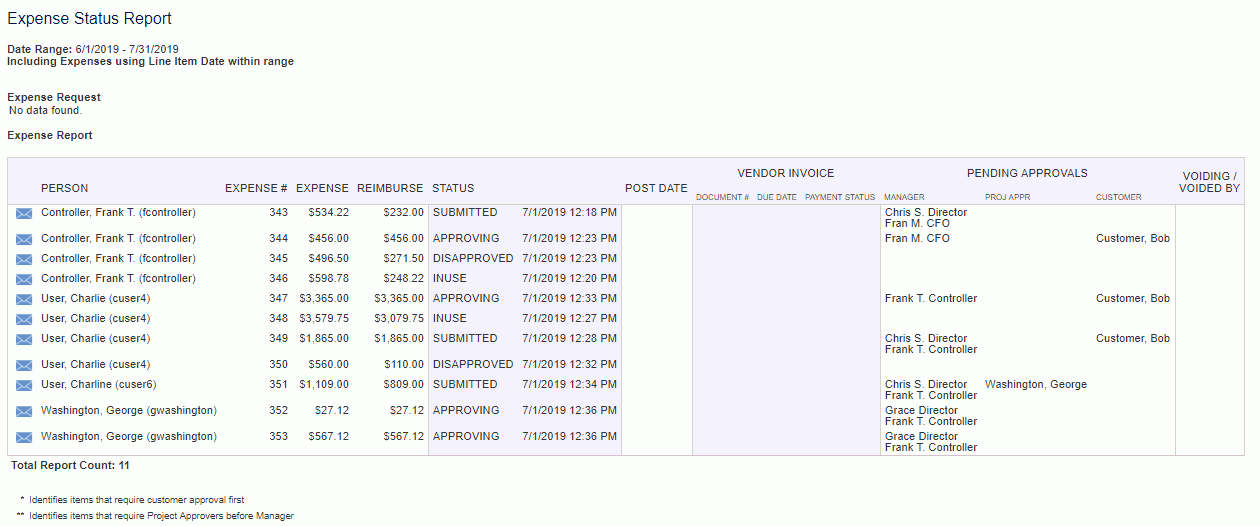
The following properties specify whether all Project/Customer Approvers will be required to re-approve a document (i.e., timesheet, expense report, expense request) when an approver from a different project disapproves a timesheet or line item:
Require all Project Approvers/Customers to Reapprove Entire Document
When a timesheet, expense report, or expense request is disapproved by an approver, and the corresponding property is:
These properties also apply to the case of a resubmitted document. If there are no changes related to a project and the property is false, then re-approval is not required.
This behavior applies to alternate approvers as well.
These property settings affect who might appear in the approvals columns. If it is set to false and the expense is disapproved, the pending approvals columns will display those that have not approved yet or those that need to re-approve if there were project related changes. If set to true, then pending approvals column will include all approvals.
Detail Version
If the detail report option is selected, the same summary sections will appear with a preview version for each displayed in the details section. With the report options, you can specify which detailed sections will be included in the output. Below is a sample detail portion of the report.
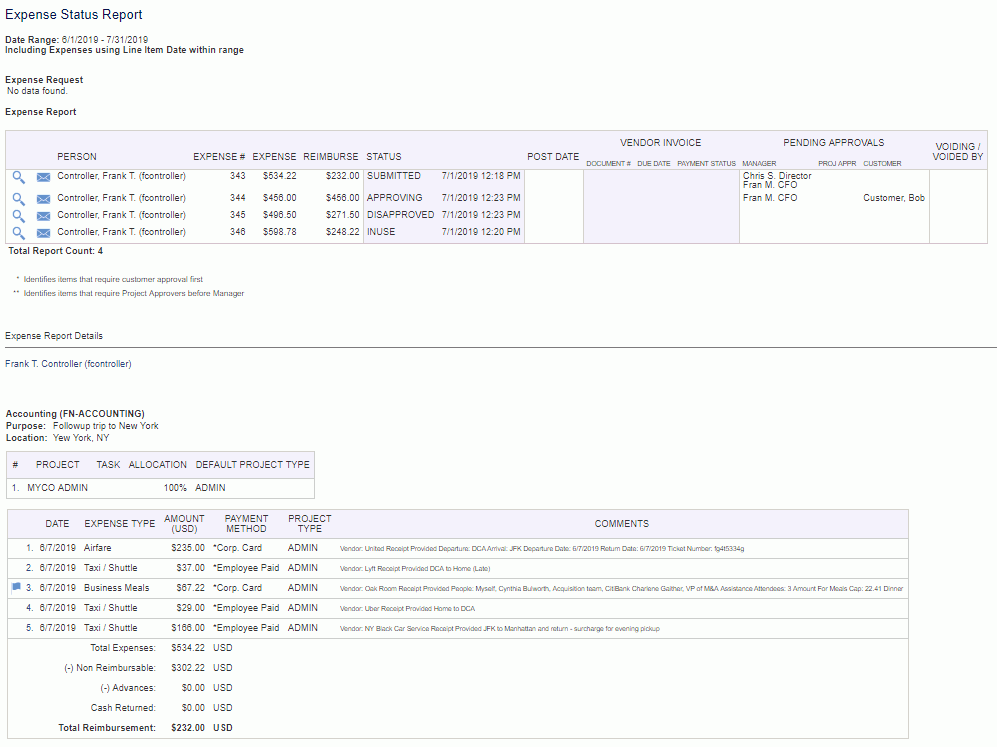
Customer Approves First - Behavior Clarification
If more than one project on an approval item (i.e., timesheet, expense report/request, purchase order, purchase requisition, or vendor invoice) has a customer approver, and any one of those has the Customer Approves First check box checked, the status report will report all eventual approvers but the Manager and Project Approval queues will not see the items (that is, only the Customer approval queues will). As soon as the last Customer Approver (of those who needed to approve first) approves their item, those approval items will then be added to the Manager and Project Approvers approval queues.
Project Approver Approves Before Manager - Behavior Clarification
If the Project Approver Approves Before Managers check box is checked for any Project Approver on a project associated with the document, the status report will report all eventual approvers but the Manager queues will not see the items (that is, only the Project Approver and Customer approval queues will). As soon as the last Project Approver who was required to approve before managers approves the items, those approval items will then be added to the Manager approval queues.
In cases where a particular Expense Report has been used in the Create Vendor Invoices from Expense Reports process, 3 additional fields will be displayed in this report output:
Document Number - the document number of the Vendor Invoice created from the Expense Report
Due Date - the Due date specified on the Vendor Invoice
Payment Status - will reflect either:
Unpaid
Partially Paid
Paid
This feature will allow for the accounting users to see the linkage between these two entities.
Values will only appear in these columns when the following conditions are met:
For those Expense Reports that were used to create Vendor Invoices
Where those Vendor Invoices have been posted
Where the user running the report have visibility to the Legal Entity of the Vendor Invoice via the AP Viewer role or they have the Administrator role.
Otherwise the columns will be empty and/or will not appear at all.
These additional fields are available to users having any of the following roles: Administrator or AP Viewer.
These additional fields are available with the Project Financials family of Unanet licenses.