|
|
|
|
This report provides information regarding the status of an invoice, including the invoice date, invoice number and other summary information. The output can include draft, completed and those invoices having been marked extracted (via the Admin >> Export >> Accounts Receivable export). This report can be directed to provide a summary of status information as well as provide the detailed preview versions of each invoice.
Cloud customers will be able to see customer invoices using the invoice approval process with statuses of Submitted, Approving, or Approved.
Bulk Printing
When running the detailed version of this report, you have the option to include embedded characters that will force a printer form feed after each detailed invoice (see the Include page breaks in printed output option below). This feature is often used to facilitate the mass printing after a period has been completed.
This report is available to users having any of the following roles: Administrator, P&R Administrator, Billing Manager, Billing Viewer (and their alternates).
This report is available with the Project Tracking and Project Portfolio family of licenses.
Topics covered on this help page include:
Selection Criteria (options available to tailor report output)
You may also be interested in:
Billing > Instructional Guide (search for this topic in the Knowledge Center)
Add Invoices (to view additional information about creating invoices)
List & Edit Invoices (to view additional information about viewing and editing existing invoices)
Invoice Completion Process (learn more about what happens when an invoice is completed)
Project >> Billing Setup (for more information about configuring projects for inclusion in Invoicing)
Invoice Groups (for more information about including multiple project in an invoice)
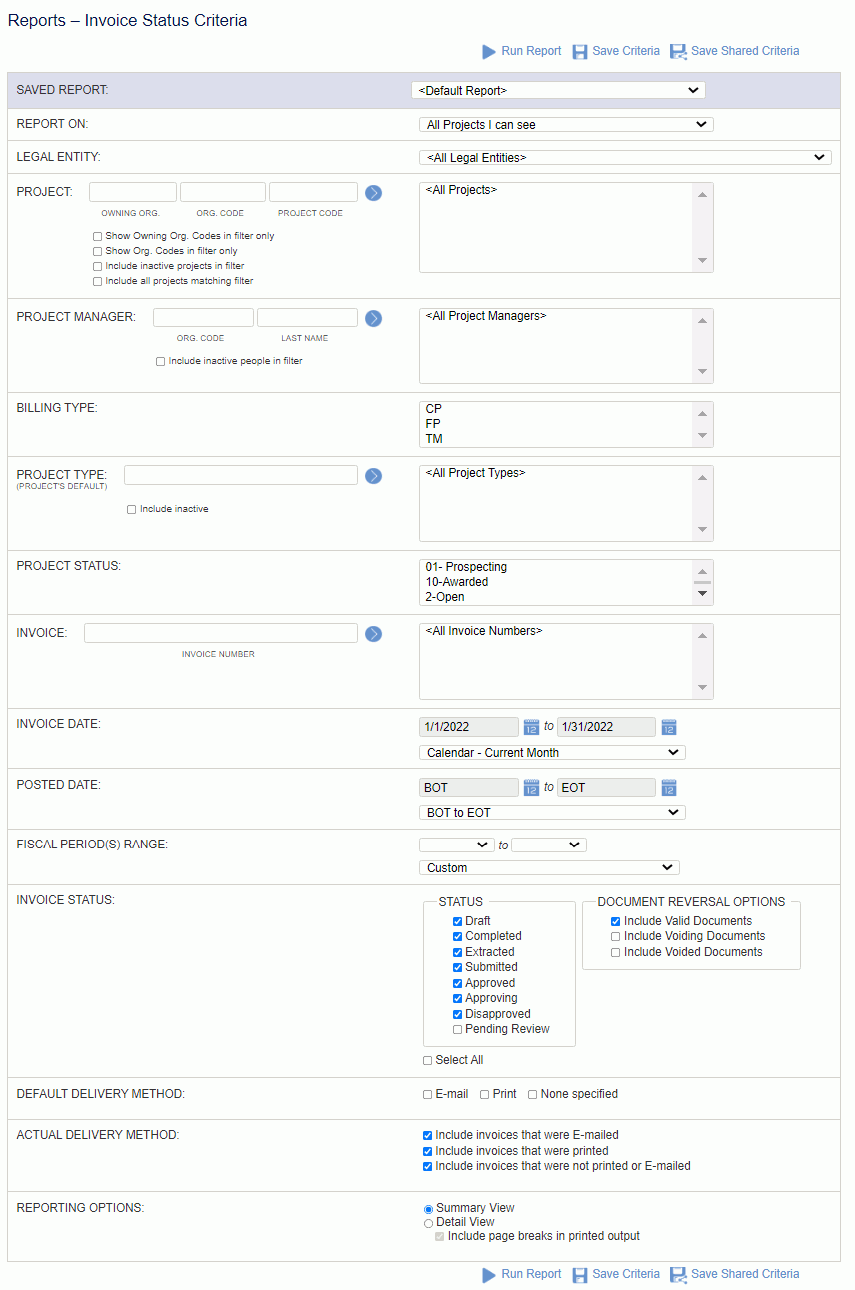
|
|
|
Choosing to show the Detail View, will present output similar to the following.
 ) icon will scroll the output to the related invoice detail.
) icon will scroll the output to the related invoice detail.
When selecting the Summary View option, only the upper portion of the report output will be displayed.
 ) icon will pop up a window with the preview of the invoice whose icon was clicked.
) icon will pop up a window with the preview of the invoice whose icon was clicked.
Drill Down Note: You can click on the value in the Balance column to view the Balance Details popup report.
Those Invoices that are comprised of multiple projects (i.e., participated in an Invoice Group), will be distinguished in the listing with a diamond ( ) symbol appended to the Invoice #.
) symbol appended to the Invoice #.
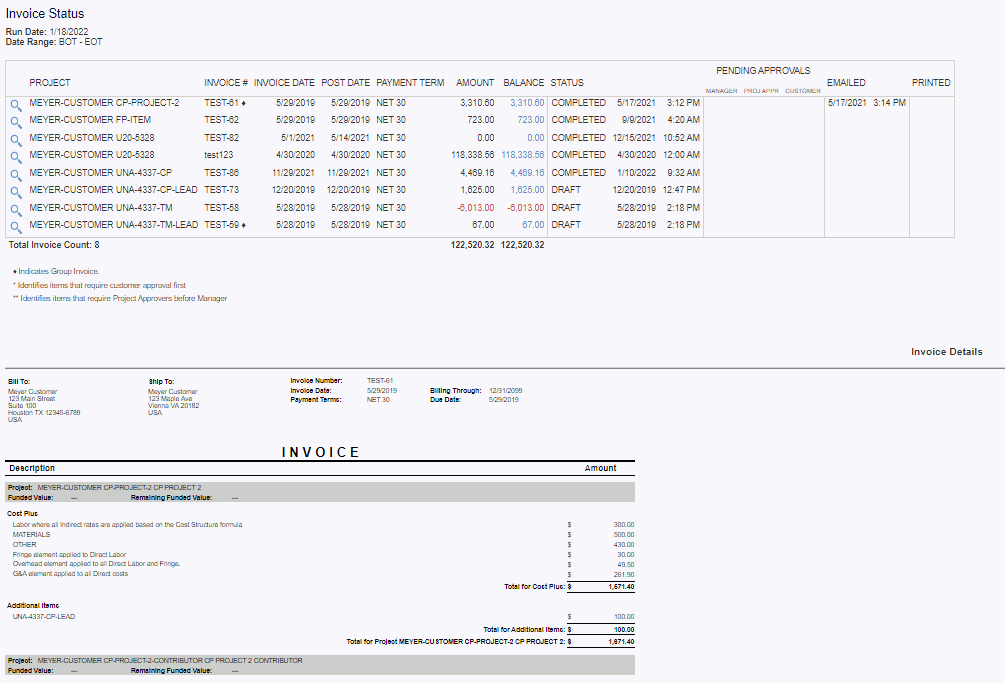
Pending approvals will display for Cloud customers. An asterisk (*) before a name indicates that the Customer approves first for the item. A double asterisk (**) indicates that the Project Approver approves before the Managers.