|
|
|
|
The Imported Expenses Search / List screens are available to Administrative users in order to view or manage imported credit card transactions. This menu option will only be available if the Enable Credit Card Functionality (unasense.creditcards.enable) property has been enabled.
Administrators are responsible for importing company credit card details into a central repository. This screen provides the Administrator with a view into that repository. Expense users will have their own view into this repository via the Expense >> Imported screen, however, they can only see their own transactions (which include any transactions having a credit card number that matches the card number stored in their Person Profile >> Credit Card screen). This screen is nearly identical to the end user's version, with the exception that Administrators can view all imported transactions.
Note that the actual card number is encrypted as it is stored in the database and thus cannot be seen by any users (other than the user keying it in during initial entry).
Topics covered on this help page include:
Searching for Imported Credit Card Transactions (to refine the list of transaction)
Listing Credit Card Transactions (provides access to view or remove imported entries)
You may also be interested in:
Transferring Imported Expenses (Expense users can copy select transactions onto an expense report)
Credit Card Details Report (Administrator report for viewing imported credit card transactions)
Expense >> Imported screen (Expense users can view a list of their imported credit card transactions)
Using the Expense Imported >> Search / List screen, you can choose to either display a complete list of all imported transactions, or you can supply selection criteria on the Search tab to narrow down the results, and then click on the List tab to display the filtered list.
An example Search / List screen follows:
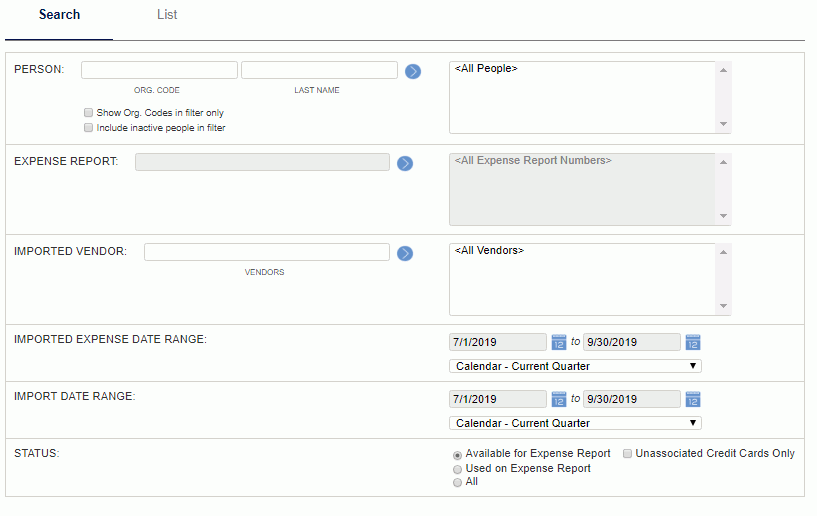
|
|
The filtered (or complete) list of imported credit card transactions will resemble the following example:

|
|
Whether the delete icon is available on this list can be controlled via the Allow Administrators to Delete Imported Transactions (unasense.creditcards.allow_imported_item_delete.admin) property.