|
|
|
|
The Check Print History screen can be used to view information about the printing of checks for Vendor Payments and/or to initiate the process to Complete Check Generation (for those checks that have already been generated, but not yet finalized). This screen should not ordinarily be used to complete the check printing process as the normal work flow would have that step accomplished via the Vendor Payments screen (using the Print Checks option). However, should there have been a problem during the normal work flow, or you would simply like to reprint a check run, this screen can be used to both view information about when checks were generated as well as provide a means to return to the Complete Check Process should the normal work flow have been interrupted or otherwise not finalized.
This screen is available to users having any of the following roles: Administrator or AP Poster.
This screen is available with the Project Financials family of Unanet licenses.
Topics covered on this help page include:
Search (to refine the list of check print records to view or process)
List (to view details or initiate the check printing process)
Process Printed Checks (to complete or cancel the check printing process)
You may also be interested in:
Using the Check Print History Search screen, you can refine the list of generated batches of checks. The screen will resemble the following.
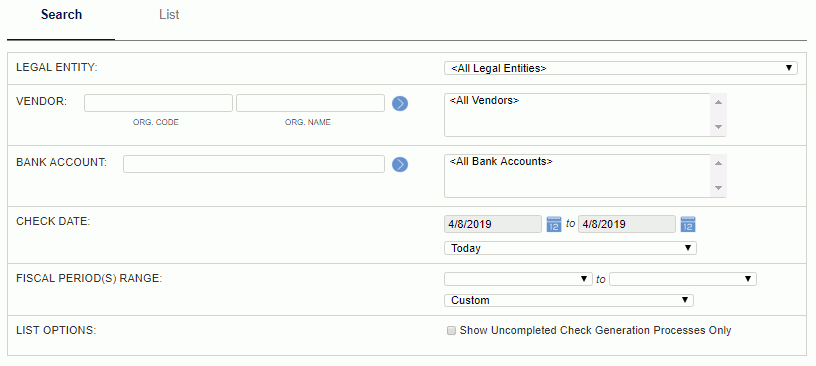
|
|
The resulting list will include information for each batch of checks processed, detailing by Bank Account the Check Date (as supplied during the check generation process), first and last check numbers, the amount on the checks and by whom and when each check was generated.
For those entries that have yet to complete the Process Printed Checks function, a leading check mark (![]() ) will be available. Clicking on the check mark will take you to the Process Printed Checks screen where you can finalize the process.
) will be available. Clicking on the check mark will take you to the Process Printed Checks screen where you can finalize the process.
For those entries that have already been through the Process Printed Checks function, a leading printer icon ( ) will be available. Clicking on the printer icon will take you to a screen where you can view, print or reprint the pdf file containing the previously completed checks.
) will be available. Clicking on the printer icon will take you to a screen where you can view, print or reprint the pdf file containing the previously completed checks.
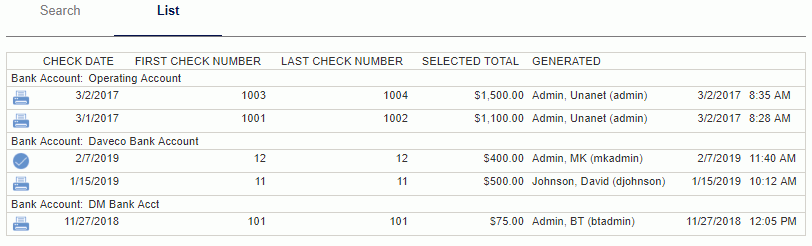
Note that the lines appearing in this listing having the green check mark will correspond to entries on the Vendor Payment List having a Check Printed status of Printing.
The functionality available on this screen is identical to the functionality available during the normal check print workflow when clicking on the Vendor Payments -- Process Printed Checks button. This functionality is described in detail on that help page.

After making one of the selections and finalizing the status of the checks, you will be presented with a Back button that will take you back to the Check Print History list.