|
|
|
|
The Purchasing >> Alerts screen allows Purchasers to specify a variety of information that can be displayed on Unanet dashboards and/or sent to users via email. Alerts can be sent to users with the following roles: Purchaser, PO Owner, and Receiver/Approver and alternates. Users will only see alerts for POs for which they have at least one of those roles.
Note: Alerts are disabled by default. The Unanet Administrator controls if / when performance alerts are generated via the Admin >> Schedule screen. By default, alerts are not scheduled to be generated (that is, your administrator will need to enable them, defining when and at what frequency they will be updated).
This screen is available to users having the following role: Purchaser.
This screen is available with the Project Financials family of Unanet licenses.
Topics covered on this help page include:
You may also be interested in:
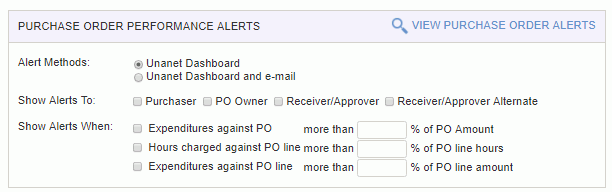
|
|
Using the Alerts Preferences screen, Purchasers can define alert criteria for all of their POs (that is, those POs for which they are the Purchaser). This is a convenient way to globally manage alerts in one spot. Alternatively, a Purchaser can manage alert definitions on a PO by PO basis (via the Purchase Order >> Alerts tab). The Alerts tab can also be used in conjunction with these global alert settings to override default behavior on a PO by PO basis.
Notification regarding Performance Alerts will appear on each user's Home, Financial, and Purchasing dashboards, and optionally sent via email.
The email version of the alert notifies the user that a new alert exists. Using the Admin >> Setup >> Email Notifications, you can customize the subject and message body included in the various types of alert emails (and disable any that you would like to prevent from being sent out).
Note: Alerts are disabled by default. The Unanet Administrator controls if / when performance alerts are generated via the Admin >> Schedule screen. By default, alerts are not scheduled to be generated (that is, your administrator will need to enable them, defining when and at what frequency they will be updated).
Once an alerting threshold has been reached, appropriate user dashboards will include an additional link -- indicating that new alerts exist. This message will resemble the following:

Users with these roles - Purchaser, PO Owner, Receiver/Approver and alternates- can view their purchasing alerts either by clicking on the red dashboard message (which only appears if new / unread alerts exist) or by clicking on the View Purchase Order Alerts Quick Link which always appears on the Purchasing Dashboard as a left menu item.
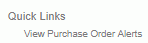
New / unread purchasing alert notifications will appear in the upper section on this screen. As long as entries exist in this upper section of the screen, the alerts message will continue to appear on your Home, Financial, and Purchasing dashboards.
To see more information about a PO, click on the PO link which will display the Purchase Order Details report for that particular PO.
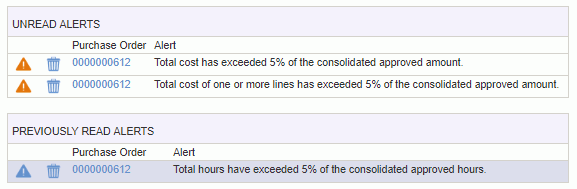
|
|
|
The Unanet Administrator controls if / when performance alerts are generated via the Admin >> Schedule screen. By default, alerts are not scheduled to be generated (that is, your administrator will need to enable them, defining when and at what frequency they will be updated). It is likely an off hours / daily frequency may be defined, though the Administrator has complete flexibility in defining this criteria.
When the alert notification process is triggered to run, it will interrogate all POs to which the users are associated via their roles (Purchaser, PO Owner, Receiver/Approver or alternate)..
An alert notification will be sent when a particular PO's actual value exceeds a defined alert threshold value.
In order to prevent a particular alert notification from being sent to the same audience over and over again, the system tracks when and to whom alerts have been sent.
If an actual value exceeds a threshold, an alert notification will be sent. If the actuals value is subsequently reduced and then later again exceeds the same threshold, the system will re-send an alert notification.
This assumes the alerting process has run with the actuals value exceeding the threshold, then again after it had dropped below the threshold, and then again after having once again exceeded the threshold. That is, if the actual's value moves below and then back above the threshold value within the same day, the system would not detect any change since the last alert process ran and thus would not send any additional notifications.
If a threshold value has been exceeded and an alert notification sent, no new alert notifications will be sent if the Purchaser subsequently reduces the threshold value. If, however, the Purchaser increases the threshold value, the system will send an alert notification the next time the process runs if the actual's value exceeds the new threshold.