|
|
|
|
The Purchasing Dashboard provides links to reports and lists. Below is an example dashboard screen with a description of the various items that may be included.
This dashboard is available to users having any of the following roles: Administrator, Purchase Requestor, Purchaser, Purchase Requisition Viewer, Purchase Order Viewer, Purchase Order Assigner, and Purchasing Manager. The sections and options that appear depend on which roles a user has.
This dashboard is available with the Project Financials family of Unanet licenses.
Topics covered on this help page include:
SubMenu Items (on the main menu)
You may also be interested in:
Purchasing (search for this topic in the Knowledge Center)
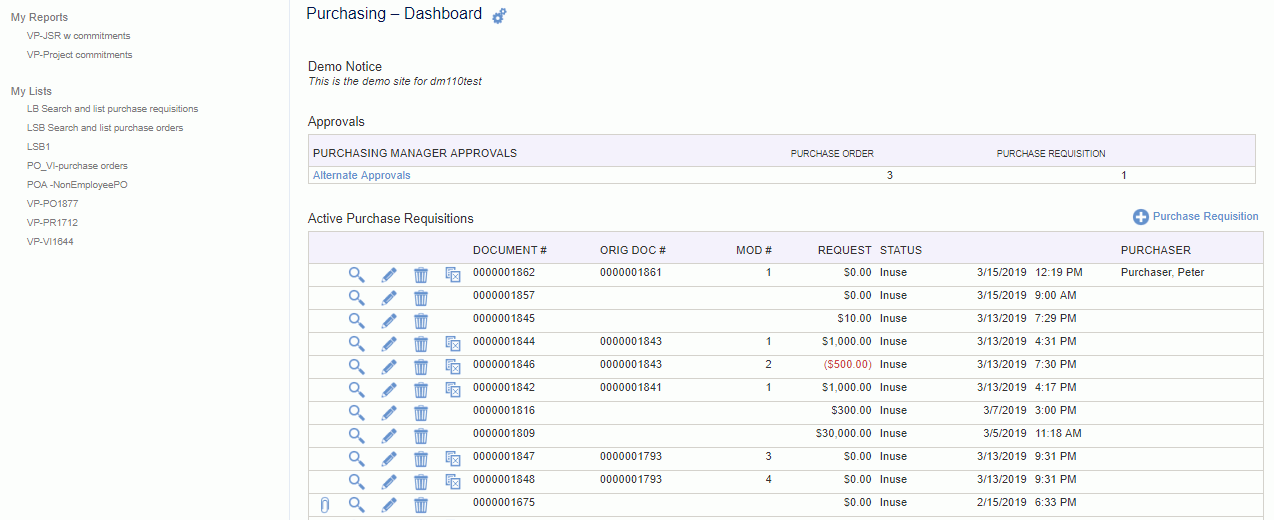
Depending on each user's roles, the following submenu items may be available under the Financials - Purchasing submenu item:
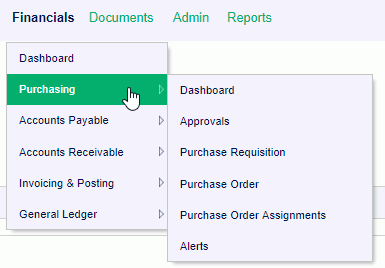
Clicking on the config link -  - to the right of the Dashboard title, is a short cut to the Preferences >> Dashboard (Dashboards tab) where you can manage which sections will appear on the various dashboards.
- to the right of the Dashboard title, is a short cut to the Preferences >> Dashboard (Dashboards tab) where you can manage which sections will appear on the various dashboards.
If you have a certain report that you run on a frequent basis with the same or similar selection criteria, you can save and reuse that criteria. Once you save a report or create an ad-hoc report, you can control which saved reports and/or ad-hoc reports will appear in your My Reports section so that you can quickly run the report directly from your dashboard (without having to supply selection criteria).
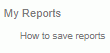
Check out Saving Report Criteria and Adhoc Reporting for more information regarding those topics.
Similar to the concept of My Reports, users can define saved selection criteria for various lists for one click running (such as lists of people, list of projects, and even Project Notes selection criteria).
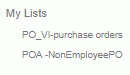
This section of the dashboard contains links to additional functionality.
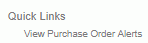
View Purchase Order Alerts -- Selecting this menu option will directly jump to the list of PO Alerts on the Purchase Order Performance Alerts page.

Clicking on the  link on the dashboard title bar, will navigate you to the Preferences >> Dashboard (Dashboard tab) page where you can configure many of the sections on your dashboard, including which reports and lists will appear in your left menu column, which items and in which order various controls will appear in the center section of your dashboards, etc.
link on the dashboard title bar, will navigate you to the Preferences >> Dashboard (Dashboard tab) page where you can configure many of the sections on your dashboard, including which reports and lists will appear in your left menu column, which items and in which order various controls will appear in the center section of your dashboards, etc.
Purchasers can specify a variety of information that can be displayed on their Unanet dashboards and/or sent to user's via email by using the Purchasing Alerts mechanism.
Administrators can click on the help icon - - on the far right side of the page to see links to additional instructions.
- on the far right side of the page to see links to additional instructions.
Administrators can control which links and sections appear on the dashboards.
If you have Purchasing approval responsibilities, you may see an approval summary listed on your project dashboard (detailing the number of pending approvals you have outstanding).
From this list, you can click on the type of approval link to directly access that portion of your approval queue (e.g. clicking on Primary Approvals in the Purchasing Manager Approvals summary window). This approval summary also appears on the Home Dashboard.
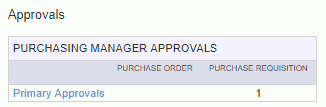
If you are a Purchase Requestor, you may see Active Purchase Requisitions and Requested Purchase Order summaries.
If you are a Purchaser, you may see an Active Purchase Orders summary.
Icons (view, edit, etc.) are available if the user has financial organization access to the PR or PO.
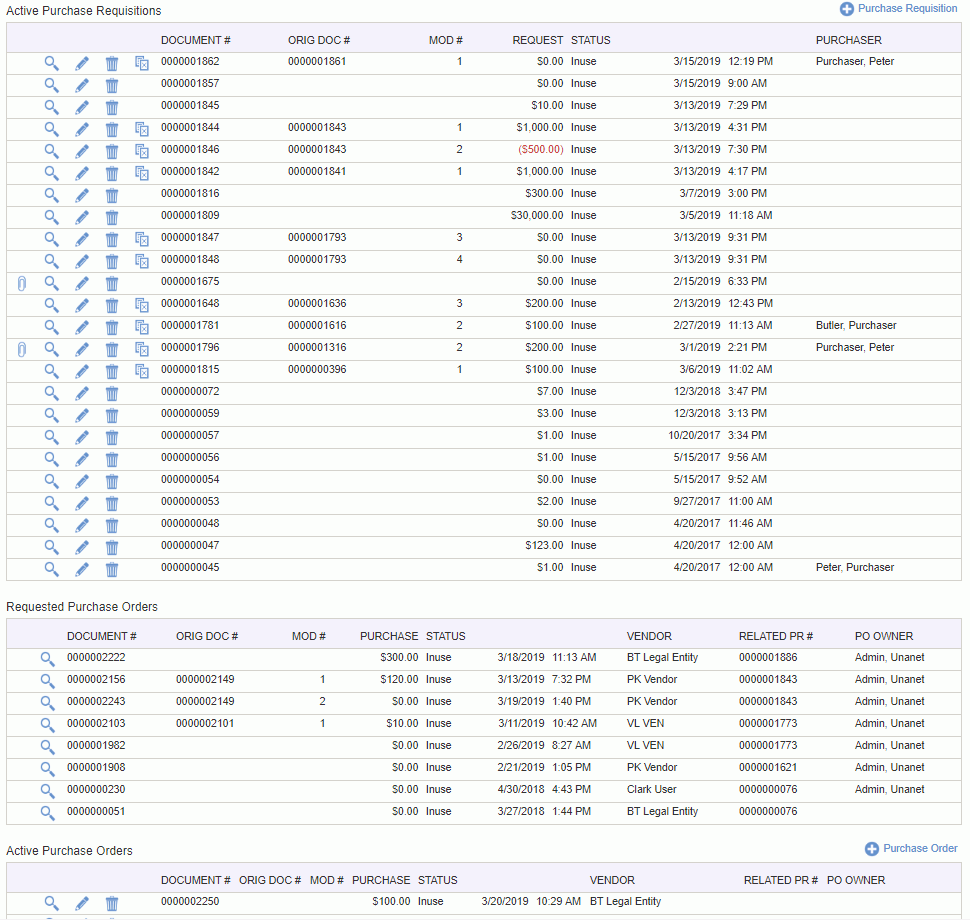
|
|