|
|
|
|
Timesheet and Expense users have the ability to define alternates to report time and expenses on their behalf. Specifying an alternate may be very useful in order to have a backup user available to perform duties should the primary user be unavailable. In addition to managing timesheets or expense reports, alternates can also run User reports for their alternate users.
Alternates can be defined by a Unanet Administrator via the People >> List option. Time and Expense users can also manage their own alternates via their Preferences menu option. Using the Roles tab and the Alternates screen, users can see who is setup as an alternate for them and who they are setup as an alternate for.
Once you have been assigned as an Alternate for other Time or Expense users, you will notice a drop-down selection box on a number of screens in the upper right corner (that resembles the following example). These screens include Time >> List, Expense >> List, Time or Expense >> My Projects, Preferences, Time >> ETC, and selection criteria for various User Reports.
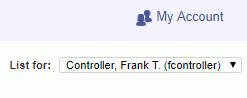
By default, if you are not defined as an alternate for another Time or Expense user, you will not see anything in the upper right corner of each screen (as all work will be for your own account only). If you are defined as an alternate for another user, the alternate List for will always initially show your name. If you wish to perform work on behalf of another Time or Expense user, click on the (![]() ) icon to display a drop-down list of those other users (as in the following example):
) icon to display a drop-down list of those other users (as in the following example):
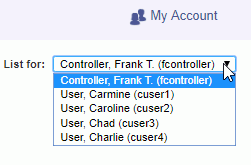
Once you select another user, you will be presented with the same screen you were on, with the content relative to that alternate user. You will also notice an Alternate water mark background on the screen to help remind you that you are not working on your own account. The example below show the Time >> List screen for an alternate:
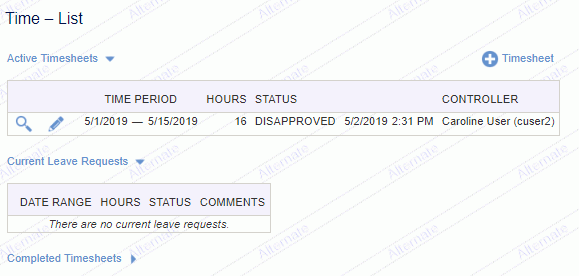
As an alternate time or expense user, you can access your alternates list of timesheets and expense reports, limited preference screens, and user reports.
When users perform timesheet or expense submittals as an alternate, information related to the user performing the activity is captured and recorded in the Approval History. Also note, that when submitting time or expenses for another user, you will be cc'd on any Approval or Disapproval emails.
If your system is configured with the Require User Review (unatime.user.review.required) property enabled, time submitted by an alternate will require the primary user to Review those particular timesheets.
Note: Your system can be configured to limit the types of users that can become alternates. When enabled, these settings will influence who will appear in the "Available Alternates" listing. Check out the following properties for more information:
-- Prevent Non-Employees From Becoming Alternates (unanet.prevent.nonemployee.be.alternate)
-- Prevent Non-Managers from Becoming Alternates (unanet.prevent.nonmanager.be.alternate)
-- Restrict Alternates by Role (unanet.restrict_alternates_by_role)
Additionally, each role within Unanet can have its ability to support alternates removed, though you will need to contact Unanet Support for assistance in configuring this option directly in your database.
Note: Time alternates do not have any permissions to manipulate their alternate's leave requests.