|
|
|
|
Selecting the Time >> List menu option will present the user with listings of their Active and Completed timesheets.
Note that a summary version of the Active list is also available on several dashboards for quick access.
Topics covered on this help page include:
You may also be interested in:
Timesheet User Alternates (updating another user's timesheet as an Alternate)
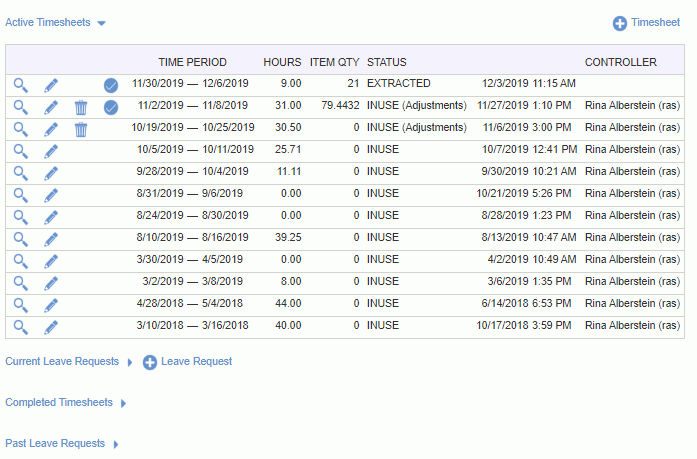
|
|
|
The list of Active timesheets will usually be fairly short, and typically include timesheets that are INUSE, SUBMITTED, APPROVED, and DISAPPROVED.
You may also see additional timesheets in your active list if they are either:
Pending Review -- If your system has been configured with the Require User Review (unatime.user.review.required), then timesheets that are pending your review will always show up in your Active list regardless of the timesheet status. See the Alternate Review Process for more information.
Pending End User Adjustment -- If your system has been configured to allow for end user adjustments, then timesheets having a pending adjustment will always show up in your Active list regardless of the timesheet status.
This section will not appear if there are no Current Leave Requests. A leave request is considered current if it has an end date that is greater than the user's current time period's begin date and the status is not CANCELED. The intention is to include those leave requests that overlap the current time period or are in the future. You can click on the expand icon (![]() ), to view the Current Leave Requests section.
), to view the Current Leave Requests section.
Entries in your Completed list will typically contain COMPLETED, LOCKED or EXTRACTED timesheets. You can click on the expand icon (![]() ), to view the Completed Timesheets section.
), to view the Completed Timesheets section.
If you choose to edit a COMPLETED timesheet and save the changes, the status will be changed to INUSE, and you will have to go through the entire approval process again.
This section will not appear if there are no Past Leave Requests. A leave request is considered past if it has an end date that is less than the user's current time period's begin date OR has a status of CANCELED. The intention is to graduate those leave requests that overlapped time periods that have already gone by. You can click on the expand icon (![]() ), to view the Past Leave Requests section.
), to view the Past Leave Requests section.
Check out Leave Requests for more information about creating, updating and submitting leave requests.
Check out Working with Timesheets for more information about creating, updating and submitting timesheets.
If you need to make a change to time that has already been LOCKED or EXTRACTED, you'll need to either:
Administrator Adjustment -- have your administrator make an Administrator Timesheet Adjustment for you, or
End User Adjustment -- if your site is configured for end user adjustments, you can initiate a timesheet adjustment by clicking on the edit icon. User initiated timesheet adjustments will need to be submitted and flow through the current approval process for adjusted entries on this timesheet.