|
|
|
|
The Project >> Budget Snapshots screens are available to facilitate the capture and management of project and task budget information on a periodic basis. The values captured in these snapshots are used in the Earned Value Report and Earned Value Chart to allow for better control of historical entries. This data is completely modifiable by the Project Managers, Project Leads (and their alternates) and Administrators.
If no entries exist on this screen, the report and chart will use the current project/task budget information. When using this information, the entry used will be the entry having the minimum date greater than the end date of each period of interest. On the Earned Value Report, that would correspond to the current period end date and day before the current period begin date. On the Earned Value Chart, that would correspond to each data point.
The Budget Snapshots menu has a number of submenu options used to add or manage snapshot information for a particular project.
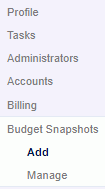
Topics covered on this help page include:
The Add Screen (to save a snapshot of the current project and/or task budget information)
The Manage Screens
Search Tab (provide selection criteria to view all or a subset of snapshot metrics)
List Tab (display previously saved budget snapshot data for viewing and/or further editing)
You may also be interested in:
Using the Add menu option, you can insert a budget snapshot entry at the project level, and/or you can insert a series of entries for each task on the project, or both. When adding a new snapshot entry, you must specify the "Effective Through Date". The EVMS report and chart will utilize this information (if it exists) to reflect prior periods based on the set of budget data effective through a particular date.
This screen may be used on a periodic basis to capture budget information, and/or it could be used to generate many periods of historical entries. To handle the latter case, you would need to create many budget snapshots of the current information and then access the Budget Snapshot >> Manage menu options to select and edit the various entries to update the values for the historical periods as you see fit.
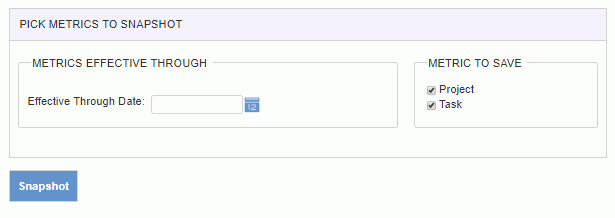
Using the Search tab, you can limit which projects and or tasks, and for which date range the resulting List will reflect snapshot details.
After supplying the desired selection criteria, click on the List tab to display the resulting items.
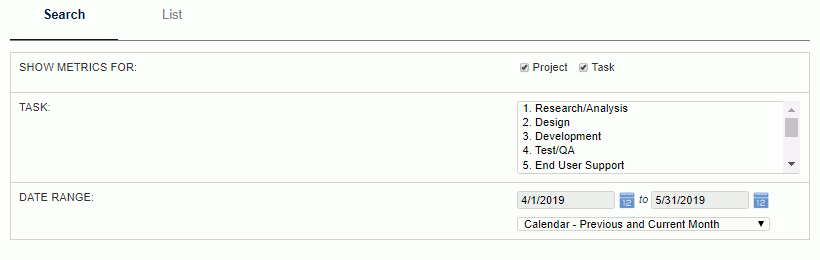
The List tab will include any previously saved Budget Snapshot information matching the selection criteria specified on the Search tab. Using this screen, you can delete individual entries, delete all entries or make modifications to existing entries.
Note that each entry is associated with a specific 'Eff Through Date'. This date cannot be modified and was established during the Budget Snapshot - Add process. Should you need to change this date, you would need to delete the entries and re-Add a new set of snapshots.
