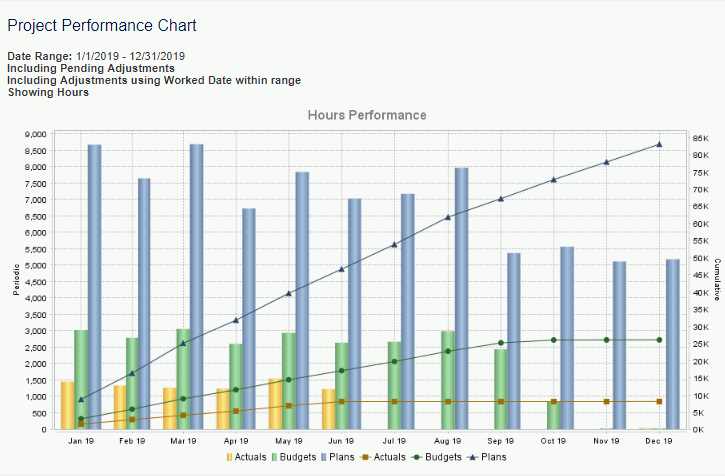|
|
|
|
This chart can be run to provide a forecast of cost or revenue information in a Daily, Weekly, Monthly, Semi-Monthly, Quarterly or Yearly bar and line chart format. The chart can be run showing Budget (aka Assignment), Plan and Actuals information for each period (bar format), and can also optionally include cumulative values for each type of time (line format) . Each bar/line in the chart can represent Hours, FTE, Margin or Total Charges. Cumulative values reflect the sum of the individual bars from the beginning of the charts date range. If actuals are included, the report includes financial document labor, expense, and item transactions.
Click Through for Details
You can click on a bar within the chart to run a Periodic Performance report for the one period represented by the bar. You can click on a data point in the cumulative line to run a Periodic Performance report for a date range defined by the first period in the chart through the end of the period represented by the clicked data point. The report will be configured to show all types of time (plan/assignment/actual) included in the chart regardless of the bar/link clicked. The report will show one line per project that contributed to the period's metrics.
This report is available to users having any of the following roles: Administrator, P&R Administrator and the following Project Administrators: Project Manager, Project Viewer, Project Lead, Project Approver, or Resource Requestor.
Project Administrators that do not have the Bill or Cost Rate Manager roles can have access to the margin options when the Allow Project Margin Reporting for Non-Cost Rate Managers (unanet.non_cost_mgr.allow_project_margin_reporting) property is enabled.
This report is available with the Project Portfolio family of licenses.
Topics covered on this help page include:
Selection Criteria (options available to tailor chart output)
You may also be interested in:
Dashboard Management (charts can be added to one of your dashboards)
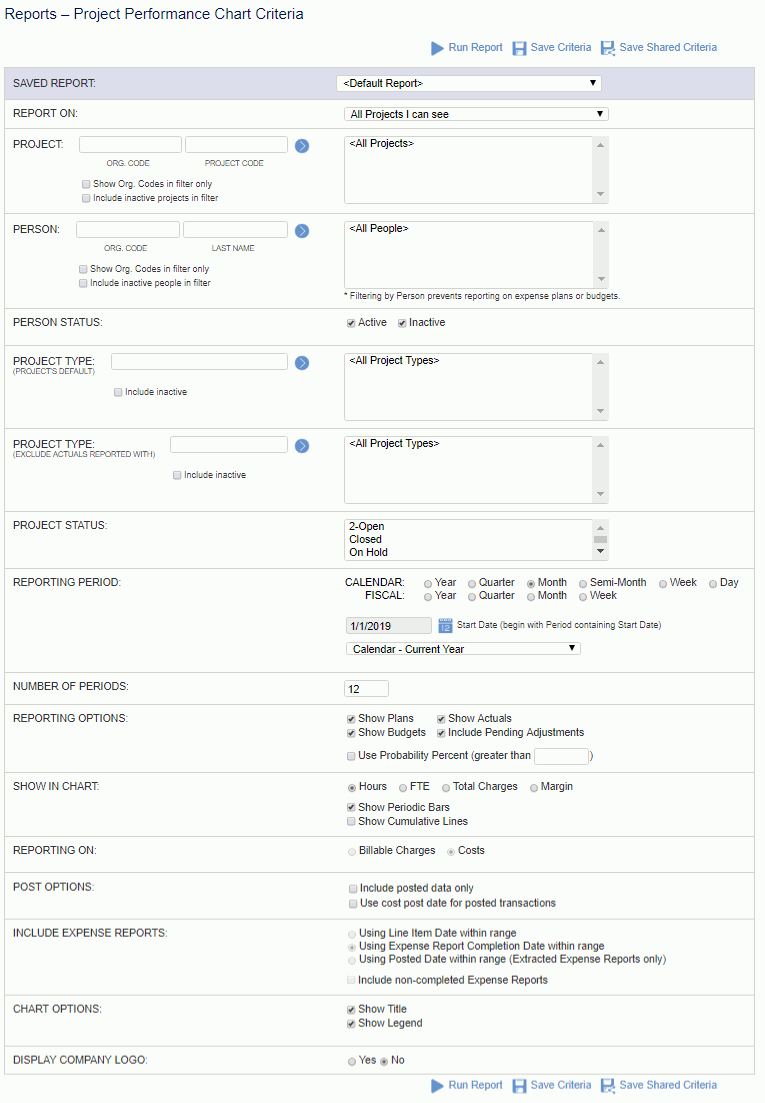
|
|
|