|
|
|
|
This report provides a summary of Planned Work by project.
This report is available to users having any of the following roles: Administrator, P&R Administrator, and Project Administrators.
This report is available with the Project Portfolio family of licenses.
Topics covered on this help page include:
Selection Criteria (options available to tailor report output)
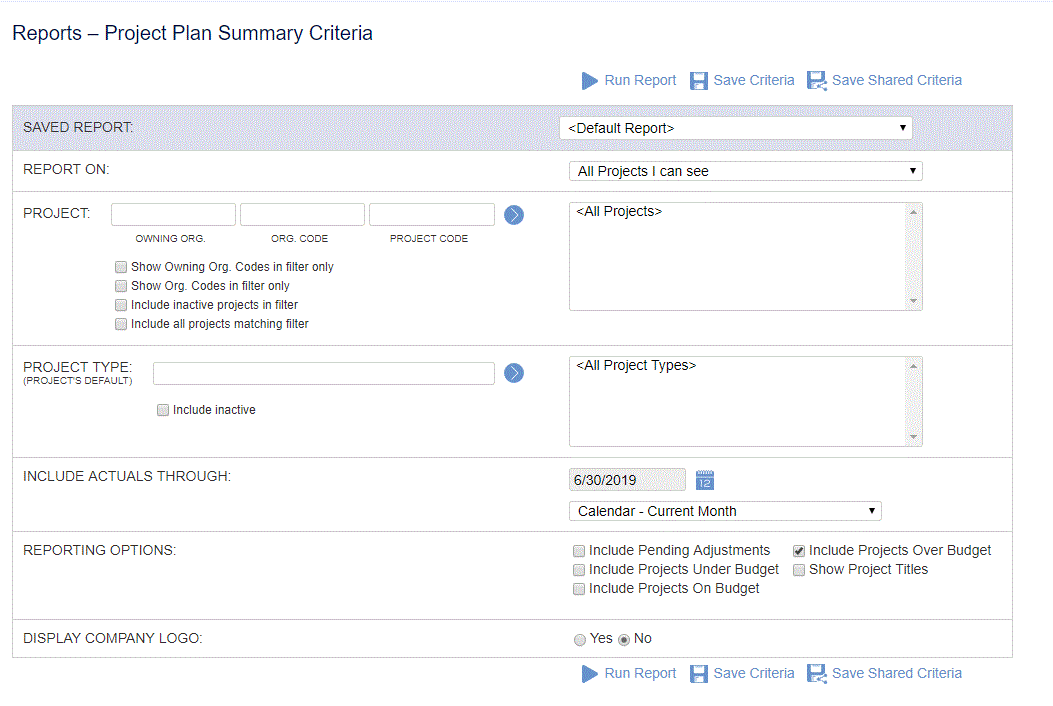
|
|
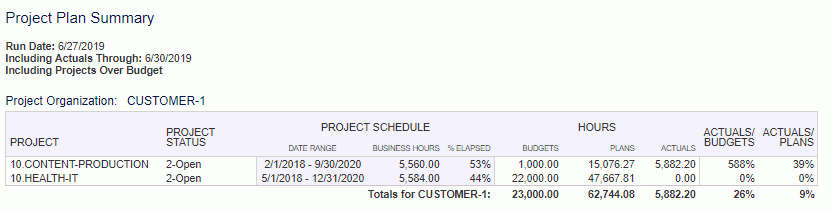
Report Output Notes
% Elapsed - The values in the Project Schedule section of the report output are derived from the project dates compared with the Including Actuals Through date.
To calculate the % Elapsed value, we use the project’s date range, along with the number of business days in that period, to determine the ‘Business Hours’.
We then use the Including Actual’s Through date to calculate the number of business hours from the beginning of the date range to the Including Actuals Through date.
The % Elapsed is calculated as the number of business hours through the Including Actuals Through date / total Business Hours in the period.
Over/Under/On Budget - To determine whether the project is over, under, or on budget, this report compares the Plans field to the Budget field under the Hours column. If the Plans field is greater than the Budget field, then the project is over budget; if Plans is less than Budget, then the project is under budget; and if they are equal, then it is on budget. The plan hours are the total people plan hours for the project (Project Profile >> People Plans). The budget hours are from the project's budgeted hours at the project level (Project Profile >> Budget) if the project is managed at the project level (Manage at Task Level is unchecked on project profile). If the project is managed at the task level, then the budget hours are the total budgeted hours from all of the tasks.