|
|
|
|
The Project maintenance screens are comprised of several sub-screens that allow for the management of project attributes. These include the project profile (which is a series of tabs to manage overall project rules) and additional menu options (along the left side of your screen). These screens can be accessed via the Project >> List option.
Permissions for managing various aspects of a project are spread across several roles. For example, the Project Manager creates the project and has access to most functionality, the Resource Assigner and Resource Planner roles are necessary to maintain Assignments and Plans, the Project Approver role is necessary when identifying who a specific project approver will be, and so on. Once a project has been defined, the Project Administrator (left menu option) can be accessed to assign users to the various project maintenance roles. Also note that whether a particular user can access a project can be influenced via their Organization Access permissions.
The project profile tab has a field to enter a contract name and the Accounting tab has current and original fields for the total and funded value, cost, and fee for contracts. When a contract is modified, the associated project fields will be updated: Revised Begin and End Dates, Current Funded Cost, Current Funded Fee, Current Funded Total, Current Total Cost, Current Total Fee, and Current Total Value.
The add project (![]() ) icon is available on several screens, including the project dashboard and project list screens. Users with the project manager role will have access to this functionality. Clicking on this icon will present the user with the Project Profile screen (described further below). Project Managers can also create new projects by copying an existing project by clicking on the (
) icon is available on several screens, including the project dashboard and project list screens. Users with the project manager role will have access to this functionality. Clicking on this icon will present the user with the Project Profile screen (described further below). Project Managers can also create new projects by copying an existing project by clicking on the (![]() ) link available on the Project >> List and Project Dashboard (which will take you to the copy project screen).
) link available on the Project >> List and Project Dashboard (which will take you to the copy project screen).
Users can also edit (![]() ) or view (
) or view (![]() ) project information via the Project >> List option.
) project information via the Project >> List option.
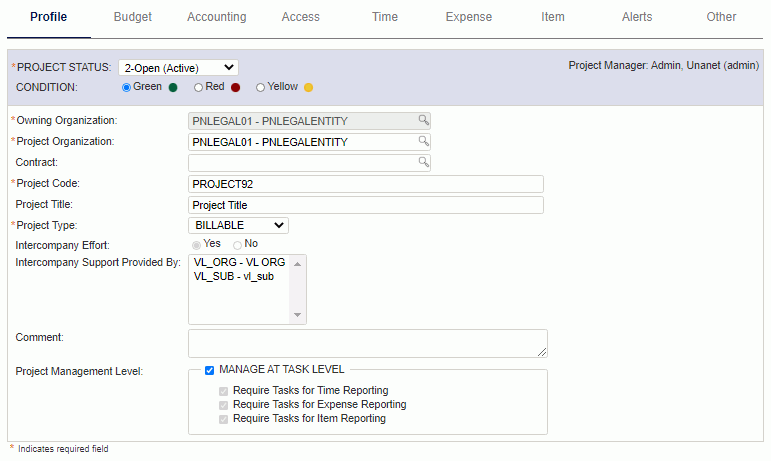
Click on a link below to learn more about each tab on the project profile:
 Profile (general information about a project)
Profile (general information about a project)
 Budget (manage overall project budget, dates, % complete, etc.)
Budget (manage overall project budget, dates, % complete, etc.)
 Accounting (manage overall project budget, dates, % complete, etc.)
Accounting (manage overall project budget, dates, % complete, etc.)
 Access (define access restrictions to a project for various roles)
Access (define access restrictions to a project for various roles)
 Time (define additional Time specific project attributes)
Time (define additional Time specific project attributes)
 Expense (define additional Expense specific project attributes)
Expense (define additional Expense specific project attributes)
 Item (define additional Item specific project attributes)
Item (define additional Item specific project attributes)
 Alerts (manage project specific email and dashboard alerts)
Alerts (manage project specific email and dashboard alerts)
 Other (project user defined fields will appear on this tab)
Other (project user defined fields will appear on this tab)
You may also be interested in:
 Automatic Project Code Generation
Automatic Project Code Generation
(additional Knowledge Center information)
Quick Topic - Using the Automatic Project Code Generator (search for these topics in the Knowledge Center)
Quick Video - Project Code Generator
FAQ - How do I close a project?
FAQ - Can I require that the project budgets are the sum of the task budgets?
FAQ - Why are the budget fields for dollar amounts greyed out?
Quick Topic - Understanding Funding Caps and Fee Cap Adjustments
Quick Topic - Utilize Adhoc Reports to Audit Person and Project Setups
FAQ - What is the difference between Plans and Assignment Budgets?
When editing a project's profile, you will have additional left menu options.
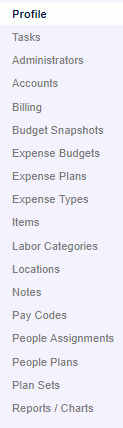
Each option is described in more detail below (click on a link for more information).
Tasks (manage list of task, task dates/budgets, % complete, etc.)
Administrators (define project managers, leads, approvers, resource planners, resource assigners, resource requestors, project viewers and customers)
Accounts (configure Account related settings for this project)
Billing (configure Billing related settings for this project)
Budget Snapshots (view and manage budget snapshots)
Expense Budgets (manage project expense budgets, dates, amounts, etc.)
Expense Plans (manage project expense plans, dates, amounts, etc.)
Expense Types (define allowable expense types for this project)
Items (define items for this project)
Labor Categories (define project labor categories and rates)
Locations (define project locations)
Notes (view, add, edit and delete project notes)
Pay Codes (define allowable pay codes for this project)
People Assignments (manage user assignments, dates, budgets, rate, etc.)
People Plans (manage user plans, dates, budgets, rates, etc.)
Plan Sets (manage plan sets for this project)
Earned Value Chart (display a graphical representation of the project's earned value information)
Gantt Chart (display a Gantt chart detailing the project's tasks)
Margin Graph (T&E) (display a graphical representation of the project margin information)
Project Status Report (jump to the Project Status Report run for this project only)