|
|
|
|
The Alternates menu option is used to manage alternates for a particular user. This feature allows another user to be designated as an alternate for a particular user, to perform work on their behalf. Specifying an alternate may be very useful in order to have a backup user available to perform duties should the primary user be unavailable.
This screen is available to users having any of the following roles: Administrator and HR Administrator.
This screen can be accessed via the People >> List option for Administrators and HR Administrators and via the Preferences menu option for end users.
The alternates designated at the person level will have system wide permission to perform tasks on behalf of the original user. Unanet also supports the creation of project level alternates for project by project permissions.
When users perform timesheet or expense approvals as an alternate, the user performing the activity is captured and recorded in the Approval History.
DCAA Tip: There are also a number of properties available which requires that a primary user Review work done by an alternate. Check out the following properties for more information: Require Manager Review (unatime.manager.review.required), Require Project Approver Review (unatime.pm.review.required) and Require User Review (unatime.user.review.required).
Topics covered on this help page include:
Adding and Removing Alternates (description of screen used to add / remove global level alternates)
Limiting who can be an Alternate (several properties can be configured to restrict who can become an alternate)
Reporting on Alternates (a list of several screens and reports that provide information about Alternates)
You may also be interested in:
Working with Time and Expense Alternates (to see how users can run reports and enter time and expenses on behalf of another user)
Import Alternates (alternates can be associate via screen or in bulk via the Alternates import)
To associate another user as an alternate for the current user, use the filter to populate the Available Alternate list. Select one or many Available Alternates, one or many Roles and click on the right arrow button.
Similar to adding an alternate, in order to remove an alternate assignment, simply select the desired items in the Alternate for <User> window and click on the left arrow button.
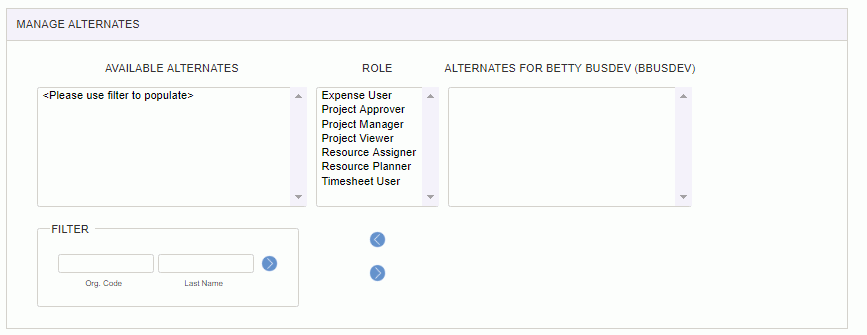
|
|
Not all roles support the ability to designate an alternate, including the following:
Your system can be configured to limit the types of users that can become alternates. When enabled, these settings will influence who will appear in the "Available Alternates" listing. Check out the following properties for more information:
Prevent Non-Employees From Becoming Alternates (unanet.prevent.nonemployee.be.alternate)
Prevent Non-Managers from Becoming Alternates (unanet.prevent.nonmanager.be.alternate)
Restrict Alternates by Role (unanet.restrict_alternates_by_role)
Additionally, each role within Unanet can have its ability to support alternates removed, though you will need to contact Unanet Support for assistance in configuring this option directly in your database.
There are several screens within Unanet that provide information about who may be defined as an alternate for other users, including:
Person Profile >> Alternates (the screen described on this help page)
Person Profile >> Roles Tab (shows other users the current user is assigned as a global and/or project level alternate)
People >> List (Using the Show Alternates selection option will include details about both who each user is an alternate for and those users defined as an alternate for the current user)
Reports >> Approval Groups (This report includes details related to primary and alternate approvers for each approval group)
Reports >> Project Administrators (This report includes details related to primary and alternate project administrators)