|
|
|
|
The Admin Dashboard provides a number of navigational links, summary information, helpful tips and more. Below is an example dashboard screen with a description of the various items that may be included.
This dashboard is available to users having any of the following roles: Administrator, P&R Administrator, HR Administrator, GL Admin, AP Admin and AR Admin.
This menu option is available with all editions of Unanet.
Topics covered on this help page include:
SubMenu Items (on the main menu)
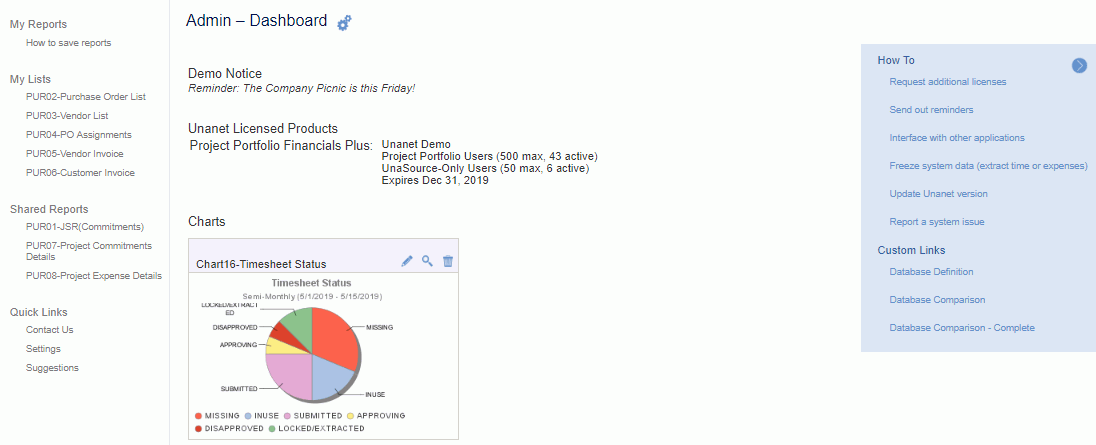
Depending on each user's roles, the following submenu items may be available under the Admin main menu item:
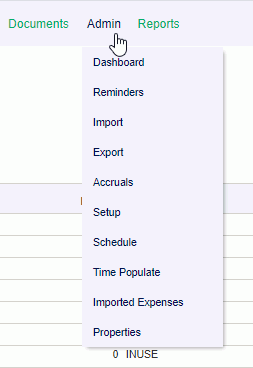
Reminders -- Can be used to send out and schedule email reminders.
Import -- Can be used to invoke one of the various data imports.
Export -- Can be used to manage export templates and invoke data exports.
Accruals -- Can be used to manage accruals (posting, un-posting and carryover).
Setup -- Can be used to maintain various lists of system data types (e.g. pay codes).
Schedule -- Can be used to manage or invoke previously scheduled events.
Time Populate -- Can be used to pre-populate timesheets for one to many users.
Imported Expenses -- Can be used to manage imported credit card transactions.
Properties -- Can be used to configure unanet properties settings.
If you have a certain report that you run on a frequent basis with the same or similar selection criteria, you can save and reuse that criteria. Once you save a report or create an ad-hoc report, you can control which saved reports and/or ad-hoc reports will appear in your My Reports section so that you can quickly run the report directly from your dashboard (without having to supply selection criteria).
An example appears below:
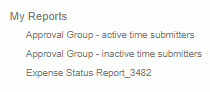
Check out Saving Report Criteria and Adhoc Reporting for more information regarding those topics.
Similar to the concept of My Reports, Administrators can define saved reports and make them available for others to run.
An example appears below:

Administrators can check out Sharing Reports for more information.
Similar to the concept of My Reports, users can define saved selection criteria for various lists for one click running (such as lists of people, list of projects, and even Project Notes selection criteria).
An example appears below:
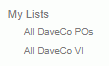
This section of the dashboard contains links to additional functionality.

Contact Us -- Displays information regarding contacting Unanet support.
Settings -- Displays a list of configuration properties and their current values.
Suggestions -- Can be used to submit a suggestion to Unanet.

Clicking on the  link on the dashboard title bar, will navigate you to the Preferences >> Dashboard (Dashboard tab) page where you can configure many of the sections on your dashboard, including which reports will appear in your left menu column, which items and in which order various controls will appear in the center section of your dashboards, etc.
link on the dashboard title bar, will navigate you to the Preferences >> Dashboard (Dashboard tab) page where you can configure many of the sections on your dashboard, including which reports will appear in your left menu column, which items and in which order various controls will appear in the center section of your dashboards, etc.
Click on the  icon on the right-hand side of the screen to expand the How To, Tips, and Custom Links menus.
icon on the right-hand side of the screen to expand the How To, Tips, and Custom Links menus.
This section of the dashboard will contain links to additional instructions. The tips displayed will vary depending on the user's role.
Administrators can control which links and sections appear on the dashboards.